Integrations
Zendesk Guide
We're taking a deeper look at some of our integrations, including this one. In the meantime, some of the functionality described here may not work as expected. Thank you for your patience.
Connect your Zendesk Guide Knowledge Base to Acquire to start assisting visitors. During a conversation with a visitor, agents may pull up an article during a support conversation.
There are two ways to integrate Zendesk: install or import. Installing Zendesk will give agents access to articles in the Dashboard. Import will allow agents to share Zendesk articles in their Knowledge Base and through other Acquire tools.
In this article:
- Installing Zendesk Guide
- Using Zendesk Guide
- Importing Zendesk Guide Articles
- Editing or Uninstalling Zendesk Guide
What you’ll need:
- A Zendesk Account
- A Zendesk API Key
Learn how to generate your Zendesk API key→
Installing Zendesk Guide
In the Acquire App Store, search for Zendesk Guide using the search bar or go to the ‘Knowledge Base’ section. Locate the Zendesk Guide tile and click on ‘Install App’.
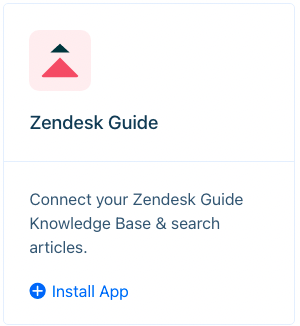
Click 'Install' and authorize access.
You’ll be directed to the Setting tab. Input your subdomain (example.zendesk.com), the email address associated with your Zendesk account, and your Zendesk API key.

Press 'Save'.
You'll see a green 'Already Installed' message at the bottom of the tile upon successful installation.
Using Zendesk Guide
While conversing with a customer, you may search your Zendesk Guide Knowledge Base without having to leave the conversation.
To use Zendesk Guide, go to the customer’s profile and click on the Zendesk tab. A search bar will appear. Enter a keyword to search for an article.
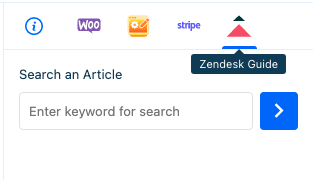
Search for an article from your Zendesk Guide Knowledge Base.
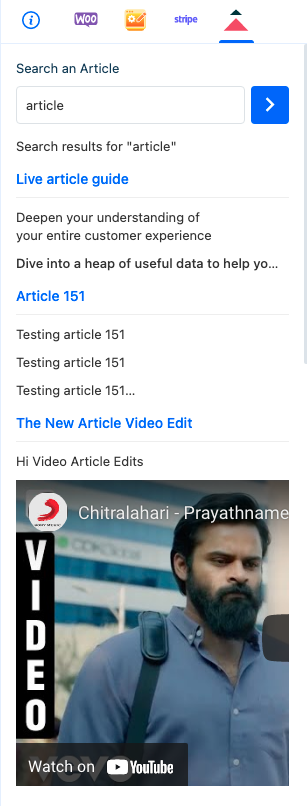
A list of articles will appear. Agents may click on those articles and view them in the profile section.
Importing Zendesk Guide Articles
Want to do more with the articles than read them? Get access to all of Acquire’s article sharing capabilities (such as through Chatbots and in Dashboard conversations) with our import feature.
To import your Zendesk articles, go to the Knowledge Base group you’d like to import them to. Click on the drop-down on the ‘Add Article’ button and select ‘Import Articles’.
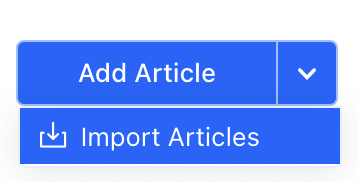
In the menu, select the Zendesk tab, and input the following information:
- Subdomain name — the name only, without zendesk.com
- Email — the email address associated with the Zendesk account
- API Token — your Zendesk Guide API key
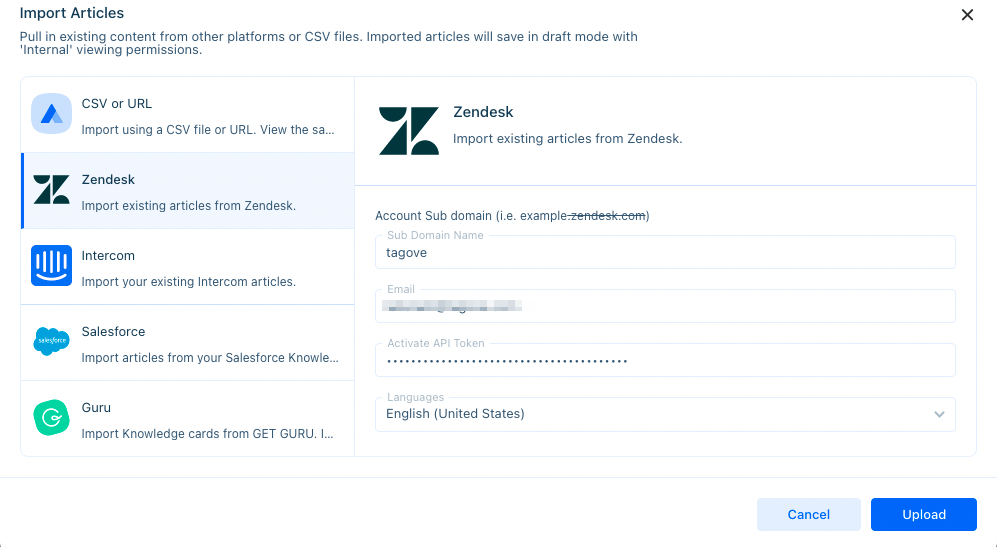
After pressing ‘Upload’, you’ll be prompted to select a Language for your articles. Select the appropriate language and press ‘Upload’.
The articles will be set to ‘Draft’ mode after they're imported. You may publish them quickly by clicking on the lightning bolt button and selecting ‘Publish All’. Note: This action publishes all 'Draft' mode articles.
Now you may share your Zendesk Guide articles in Article Search, Article Inserter, and in Chatbots (with the Chat Widget action).
Editing or Uninstalling Zendesk Guide
Need to make changes? Go to the App Store and click on the three dots (‘...’) on the Zendesk Guide tile and select ‘Edit’. You’ll be able to make changes to the subdomain, email address, and API key. Press 'Save' when you've completed the changes.
Need to uninstall? Go to the App Store and click on the three dots (‘...’) on the Zendesk Guide tile and select ‘Uninstall’. The application will be uninstalled. Agents will no longer be able to use the profile section to pull up articles. Please note that uninstalling Zendesk Guide does not affect imported articles.
Having trouble? Reach out to us at support@acquire.io or check out Zendesk’s Help Center.
Was this article helpful?


