Installation and Setup
How to Set Up VoIP for Calls & SMS
Acquire Live Chat supports voice calls without having to integrate another system. This article will help you set up VoIP phone numbers to make and receive calls and text messages.
In this article:
- How Our VoIP Works
- Buying Additional Numbers
- Testing Your Phone Number
- Releasing a Phone Number
How Our VoIP Works
Acquire VoIP is built using Twilio and WebRTC. If you'd like to set up VoIP and SMS with your own Twilio account, read Setting Up VoIP & SMS with Your Twilio Account →
After setting up a number, you may assign it to a department. If you’d like incoming calls and SMS messages to route to all agents on your instance, leave the assignment field blank.
Then press ‘Save’.
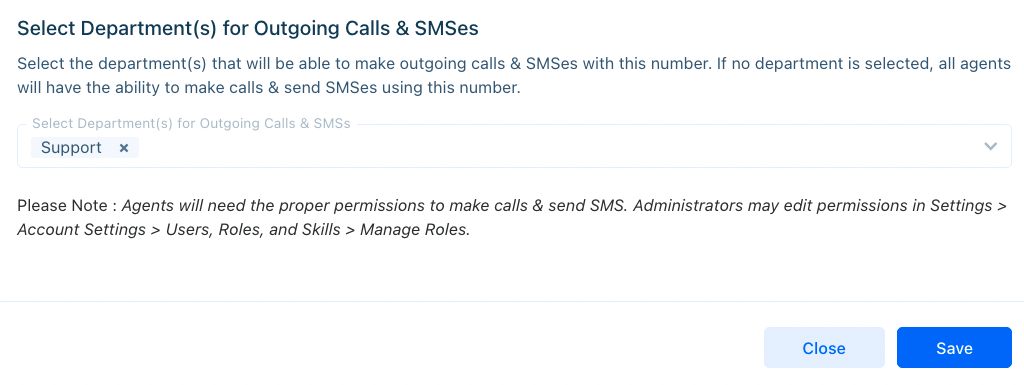
Only the department(s) assigned to the number will be able to make outgoing calls and replies using SMS messaging. You may assign IVR, routing, voicemail, forwarding and more in Business Rules for Phone Calls→
Buying Additional Phone Numbers
You may wish to add additional phone numbers to your account for:
- Local presence across different geographic regions
- Assigning numbers to specific agents or departments
- Campaign association
We suggest purchasing numbers from Twilio and using our Twilio integration. If you purchased numbers through Acquire previously, reach out to our Support team (support@acquire.io) to learn more about purchasing new numbers.
Testing Your Phone Number
From the Acquire Dashboard, click the phone icon.
A dialpad will pop up, allowing you to make calls or send text messages. Use the dropdown menu to select the phone number you want to call or message from. Click ‘Call’ or ‘Send SMS’ to complete the test. We recommend testing both channels before launching voice or SMS in your instance.
Ready to roll? Learn how to use the VoIP & SMS functions →
Releasing a Phone Number
Remove a phone number from your account by navigating to Settings > Installation and Setup > VoIP Settings. On the home screen, click the three dots (‘...’) under Actions for the phone number you’d like to release. A confirmation pop-up
will appear, click ‘Release’ to complete the action.
Note: Releasing a phone number allows it to go back on the market to be purchased by another entity.
Was this article helpful?


