Chatbots
Chatbot Configurations
Building a chatbot takes time, planning, and practice. Create a consistent user experience by implementing global phrases and actions.
In this article:
- Configuring Bot Actions
- Conversational Bot
- Sequence Bot
- Misc Actions
- Editing Phrases & Automatic Replies
Configuring Bot Actions
To change bot behaviors, head to Chatbot > Configurations > Actions. Global actions allow you to create a consistent experience across bots. You’ll also be able to collect valuable data and feedback. Actions consist of:
Conversational Bot
Smart Suggestions
Turn on smart suggestions to ask visitors if their question is related to a response already trained in the bots.
- Visitor: the bot will suggest a question if it seems similar to previously asked ones
- Operator (Trained Q&As): the bot will make a suggestion on the agent’s side. To use this feature, tag your articles and enable ‘Assign to BOT’s Suggestion’.
Thumb Feedback for Messages
Ask visitors to rate the bot’s response with a thumbs up or thumbs down. Turning this on is helpful for identifying which responses are effective and which might need to be tweaked. You can also choose how to handle the down vote with:
- Down Vote Chat Transfer: Transfers the chat to an agent when the down vote is pressed
- Down Vote Push Suggestions: Creates a Suggested Question from the visitor’s query when the down vote is pressed
If the visitor is using a mobile device, they'll have the choice between two links instead.
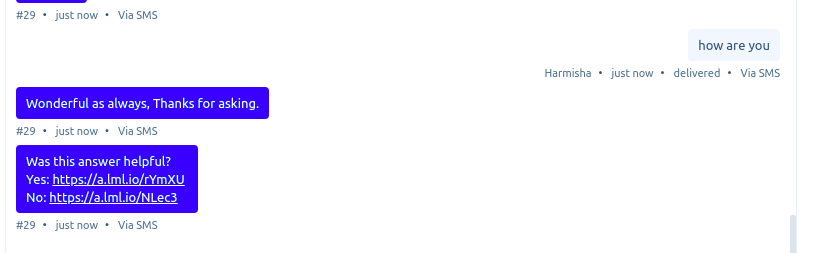
Respond on Short Message
Have bots reply to short messages from a visitor. Change this message in Chatbot > Configurations > Phrases.
Show Suggestions List
Show visitors a list of questions related to their query when the bot does not have an answer. Displays up to five suggested questions.
Fallback Routing button
Gives the option for a visitor to chat with an agent.
Note: In order for the suggestions list to display properly, the following must be enabled: Get Feedback for Bot Cases, Show Suggestion List, and Fallback Routing button. In addition, Chat Auto-Transfer must be disabled.
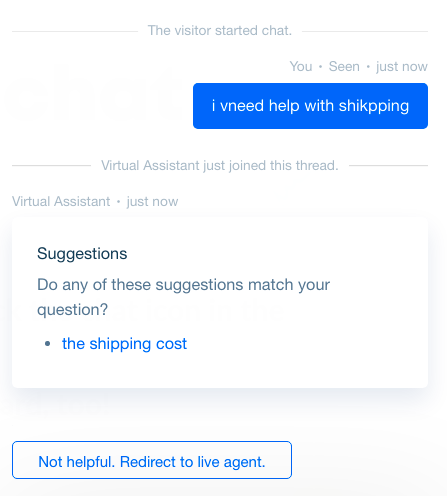
The suggestion list is meant to guide the visitor to a question that the bot already knows the answer to.
Push to Suggested Questions
Any query a bot doesn’t have a response to will be sent to ‘Suggested Questions’ in Chatbot > Conversational Bot > Suggested Questions. There you can review queries, add answers, and publish them to the bot’s responses. Learn more about Suggested Questions in Conversational Bots→
Sequence Bot
Allow Bubble in Greeting
When a visitor lands on a page assigned to a Business Rule, have a bot greet them.
- Allow Bubbles in Popup: Allow visitors to choose options before entering a thread.
- Limit Bot Greetings: The bot will only greet a known visitor once every 24 hours.
Skip Flow for Existing Details
If a visitor has already answered a chat form or if their information was captured in the platform, they won’t be asked to share that information again.
Misc Actions
Auto-Transfer to Operator
If a bot fails to answer a query, automatically direct the chat to an agent. If all agents are offline, a default message will appear asking a visitor to leave details. Edit this message in Chatbot > Configurations > Phrases.
Get Feedback on Bot Cases
Ask visitors for feedback about the overall bot experience. Check out Chatbot Analytics to get a sense of how helpful your bots are.
Automated Emojis
Make your conversational bots more interactive by turning on automated emojis. Each time a visitor sends a message that’s an emoji, the bot will respond with a random emoji.
Editing Phrases & Automatic Replies
Customize bot phrases by navigating to Chatbots > Configuration > Phrases. Press the edit button to make edits or add translated phrases. Here you can enter messages for:
- Responding to a short message
- Telling a visitor the page will be redirected
- Alerting a visitor that a team member is not available
- Letting visitors know the chat is being transferred to a live person
- Acknowledging when the bot doesn’t know the answer
- Saying goodbye
Under ‘Misc Phrases’ you can apply custom text to the following scenarios:
- When a bot transfers a visitor to an agent
- The titles for ‘Suggested Questions’ and ‘Related Questions’
- The subtitles for ‘Suggested Questions’ and ‘Related Questions’
- Message for Thumb Feedback
Save time and deliver a great experience for your users and agents by configuration actions and phrases to suit your organization's needs.
Was this article helpful?


