For Operators
How to Go Offline & Log Out of the Chat Queue
There will be times where you’ll want to use Acquire but don’t want to appear available for incoming conversations. Use the Agent Status function to toggle yourself as online or offline in the platform without impacting SLAs or routing rules.
In this article:
- Going Offline
- Going Offline for Specific Channels
- Logging Out of Acquire
Going Offline
Click on your profile picture in the lower left corner to open the menu. Toggle the ‘Agent Status’ to off (left, red). You will now be considered offline and will not receive notifications for new incoming conversations. You’ll still get notified about activity in Active conversations.
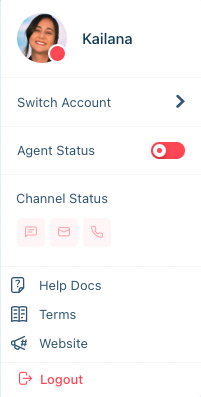
A red dot will appear next to the agent's profile picture indicating their status is offline.
Going Offline for Specific Channels
By default, if your status is online (green), you will be online for all channels. In the same menu, click the channel icon(s) that you want to go offline for. When the icon is red, you will no longer receive notifications for incoming conversations and will not be eligible for routing through Business Rules or chatbots.
Logging Out of Acquire
In your menu, click ‘Logout’ to sign out of Acquire and end your session. We recommend logging out any time you’re away from your device for an extended period of time. That will ensure you don’t miss SLAs or skew analytics by allowing incoming messages to remain in pending because they were routed to you.
Was this article helpful?


