For Operators
Agent Audio and Video Troubleshooting Guide
In this article:
- General Troubleshooting
- Testing Your Devices
- If Your Recording Doesn’t Contain Audio
- If the Video Doesn’t Play
- About the Auto-Play Disabled Popup on iOS
General Troubleshooting
These steps work in a variety of situations. Please note that when clearing your browser data, you may be logged out of your current sessions. Ensure you have the correct credentials to log back in again.
Restart Devices
- Restart your computer or phone.
- Power cycle your headphones (turn them off then turn them back on) or disconnect them.
- If using a wireless set, check your computer’s settings (BlueTooth or otherwise) to make sure it is connected.
- If using a wired set, check that it’s connected to your computer.
Clear Your Browsing Data
- Navigate to your browser’s settings menu and select clear browsing preferences.
- Clear Google Chrome Browsing Data
- Guides for clearing browser data:
- Clear Safari Browsing Data
- Clear Firefox Browsing Data
- Clear Edge Browsing Data
- Clear Opera Browsing Data
Clearing data in a Google Chrome browser
Testing Your Devices
- Test your microphone by heading to https://mictests.com/
- Perform the test and ensure that the recording contains audio.
- Allow microphone permissions. If using Chrome, go to chrome://settings/content/microphone in your browser.
- Check to see that the selected microphone is the correct one.
- Check that https://{{account_id}}.acquire.io is in the allowed list. Your account ID is the combination of letters and numbers found before acquire.io. Check your URL while in Acquire for your account ID.
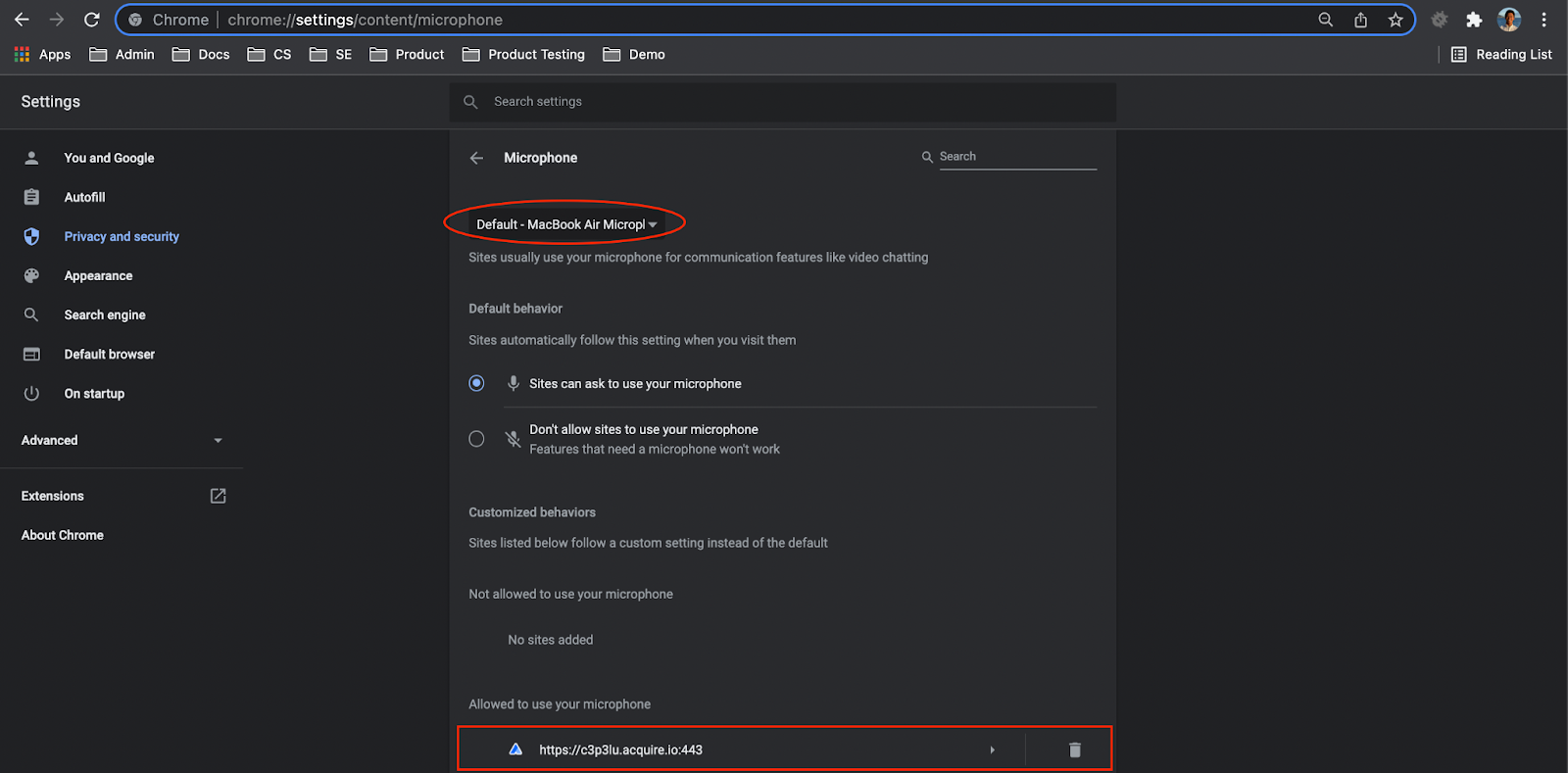
If using Chrome, head to chrome://settings/content/siteDetails?site=https%3A%2F%2F{{account_id.acquire.io}}%3A443 and ensure that Camera, Microphone, and Sound are all set to ALLOW.
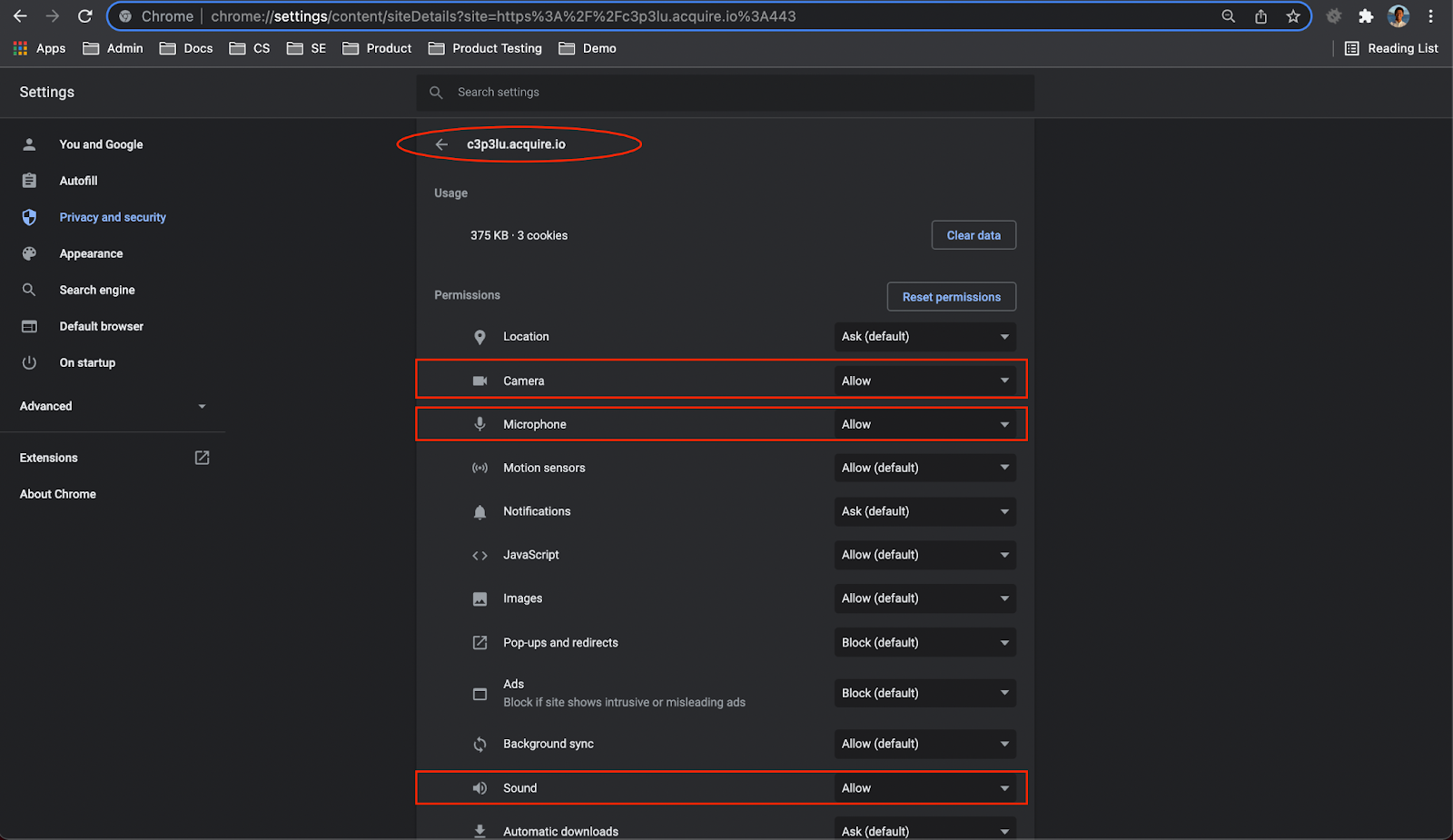
A screen showing the allowed microphone and camera in Google Chrome.
Check your webcam by heading to https://webcamtests.com/
Ensure that the right web camera is selected, you’re able to see your own video feed, and that the test is successful.
Check your audio by heading to https://www.audiocheck.net/audiotests_stereo.php
Under the 'Test Files' section click the 'Left', 'Right', and 'Center' buttons. Ensure that you hear sounds from each file.
Check your internet stability by heading to https://ping.canbeuseful.com/en
- Click the ‘Test Your Connection’ button then hit ‘Start’.
- Monitor the test for 30 pings; this will take approximately 30 seconds.
If the Recording Doesn’t Contain Audio or Video
After a video call, you may notice that your recording doesn’t contain audio. This may be due to your operating system’s preferences.
Mac Desktop
Ensure your microphone is on and working properly. In System Preferences > Sound > Output & Input, check the inputs and outputs, as well as the mute buttons.
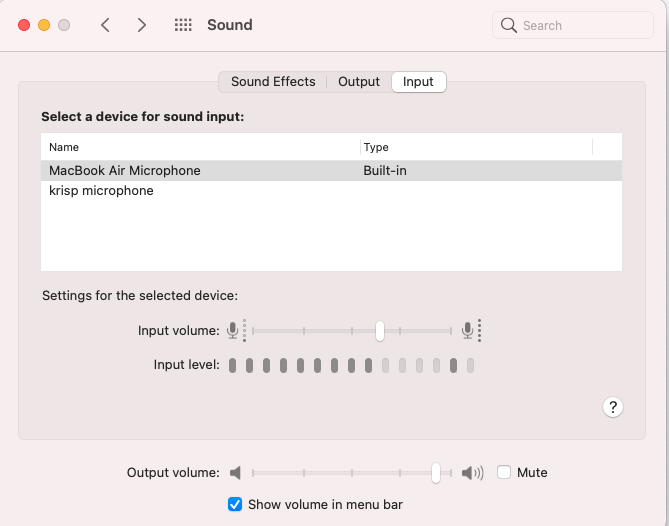
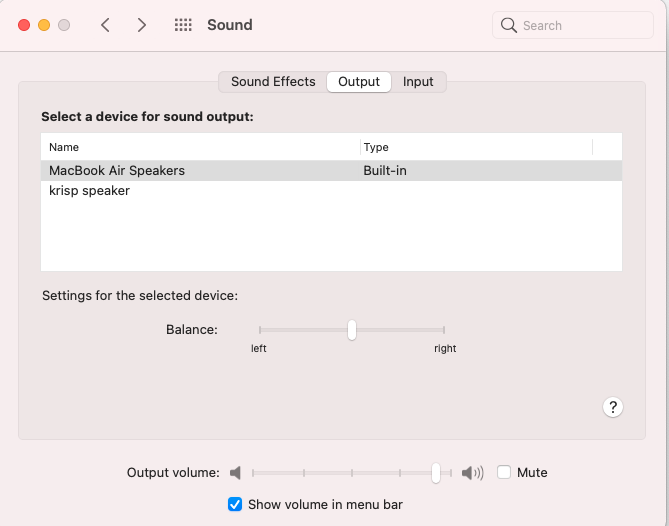
Check both the input and output. Be sure you have the correct speakers and microphones selected.
Windows
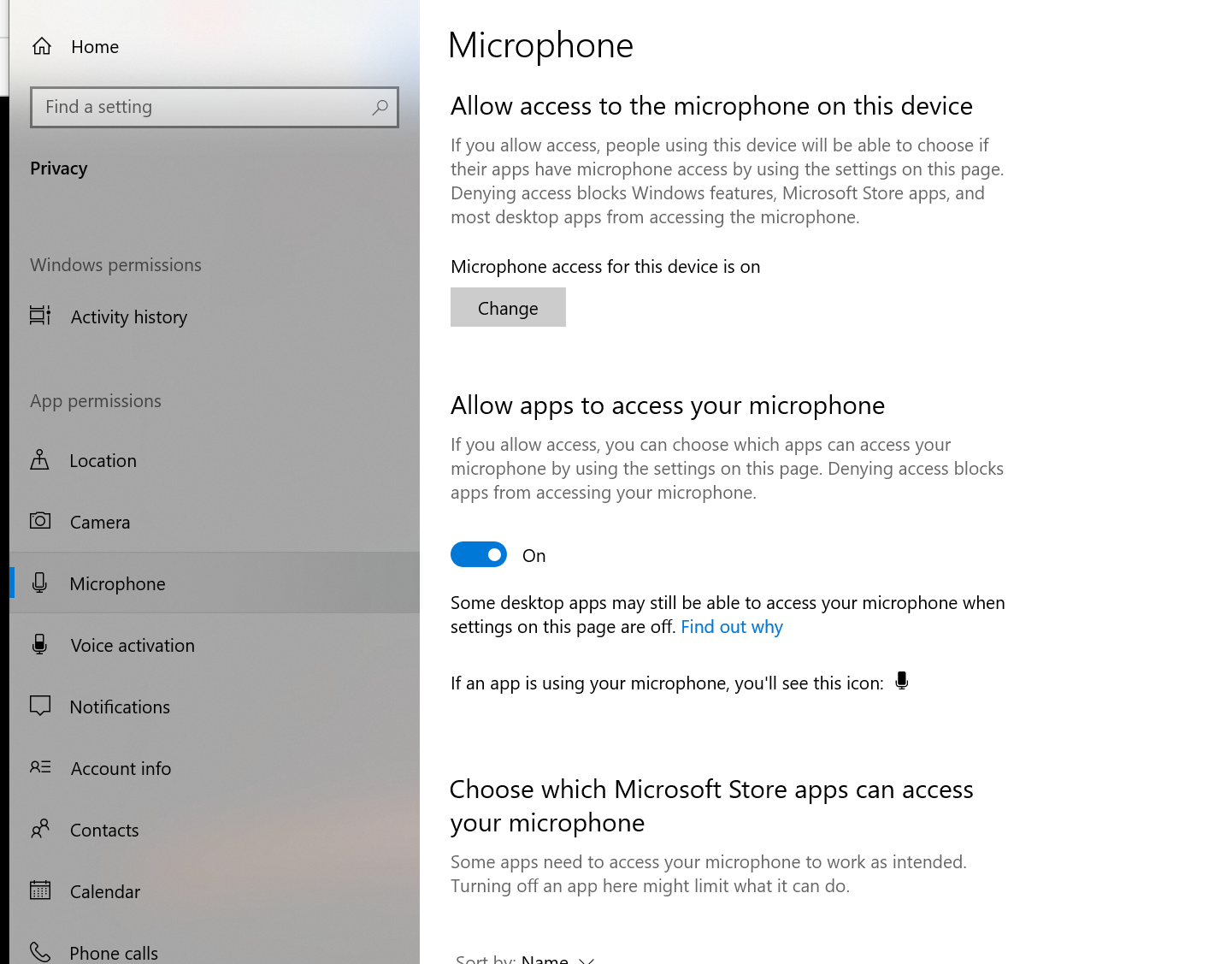
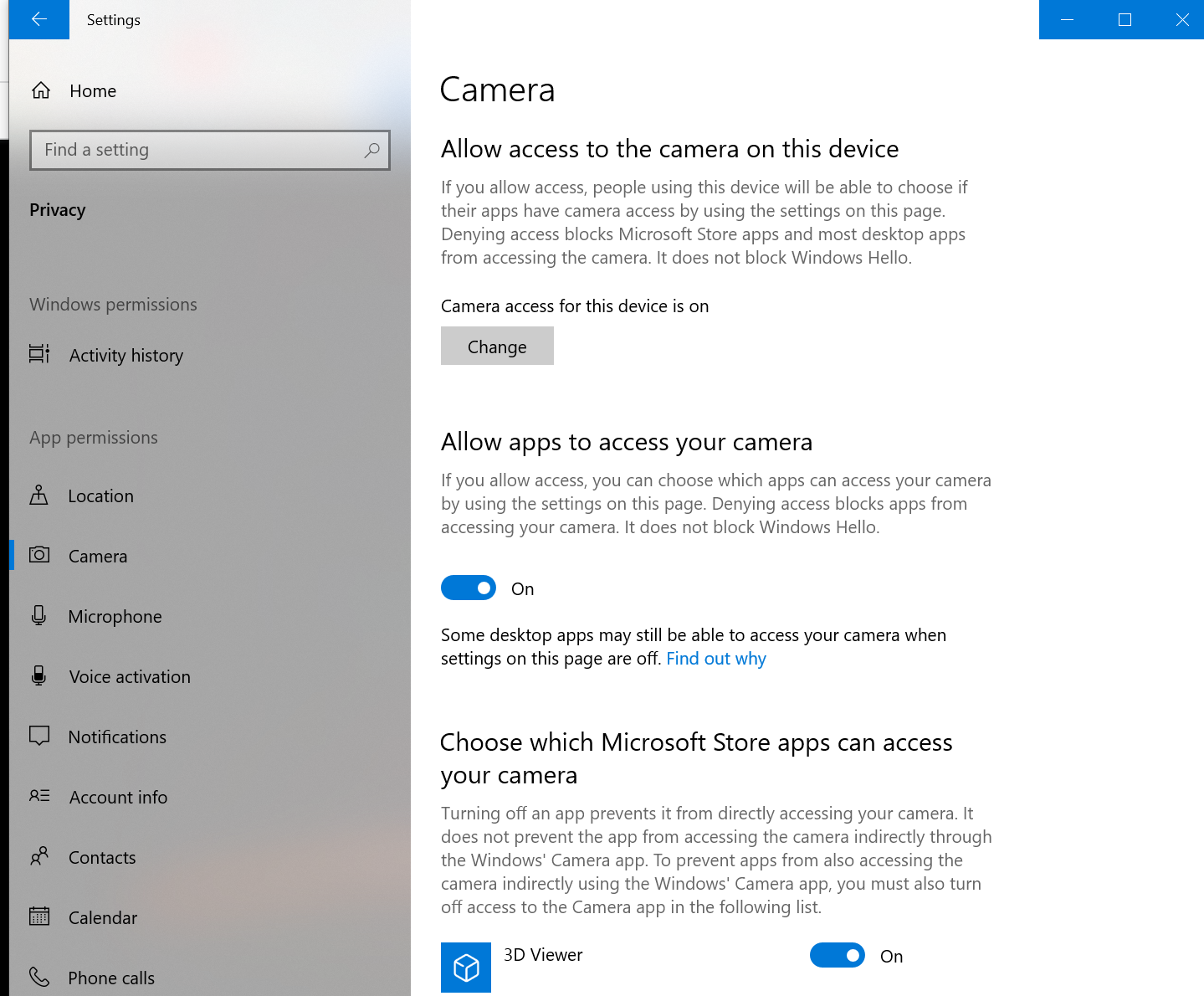
Android Chrome
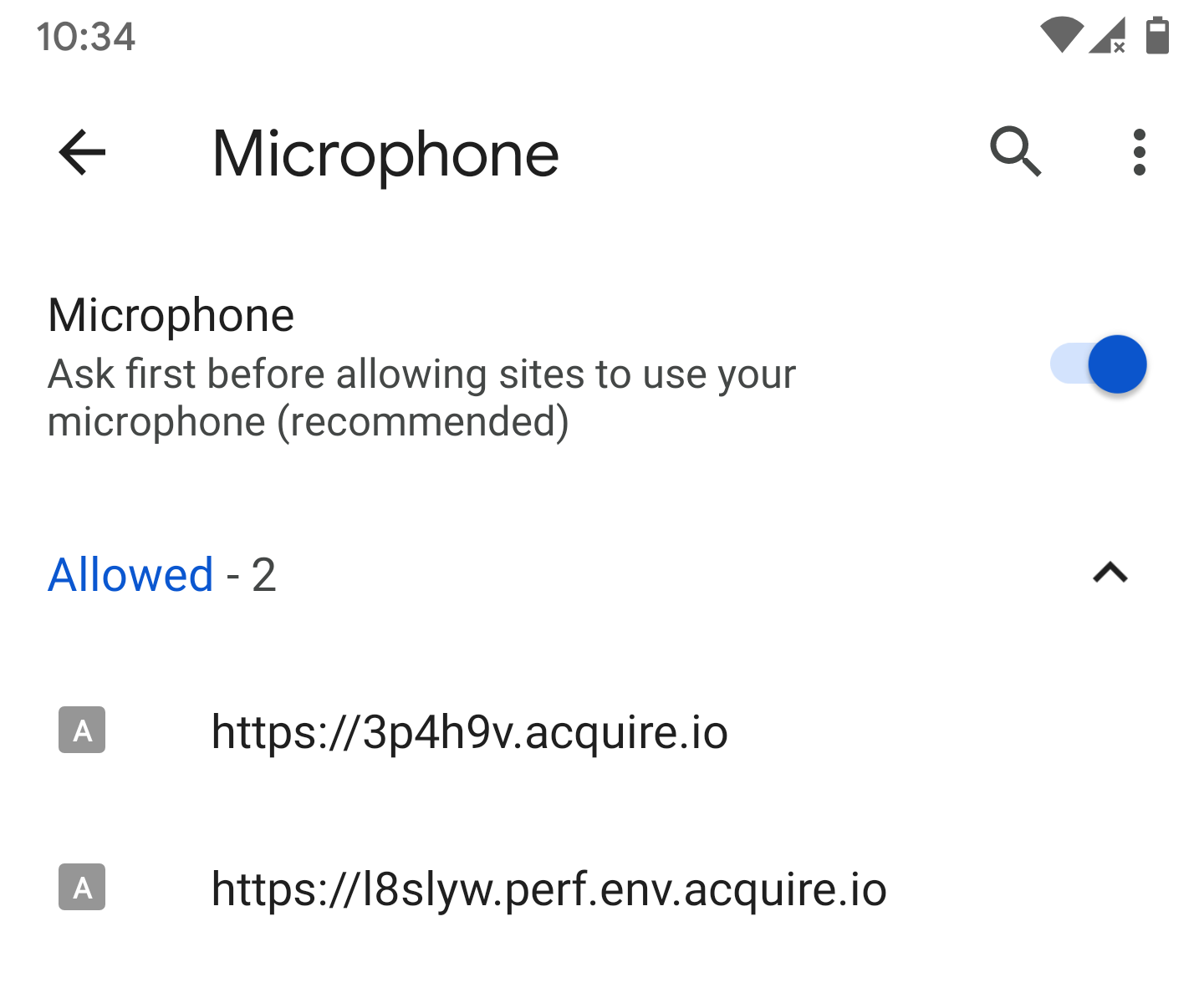
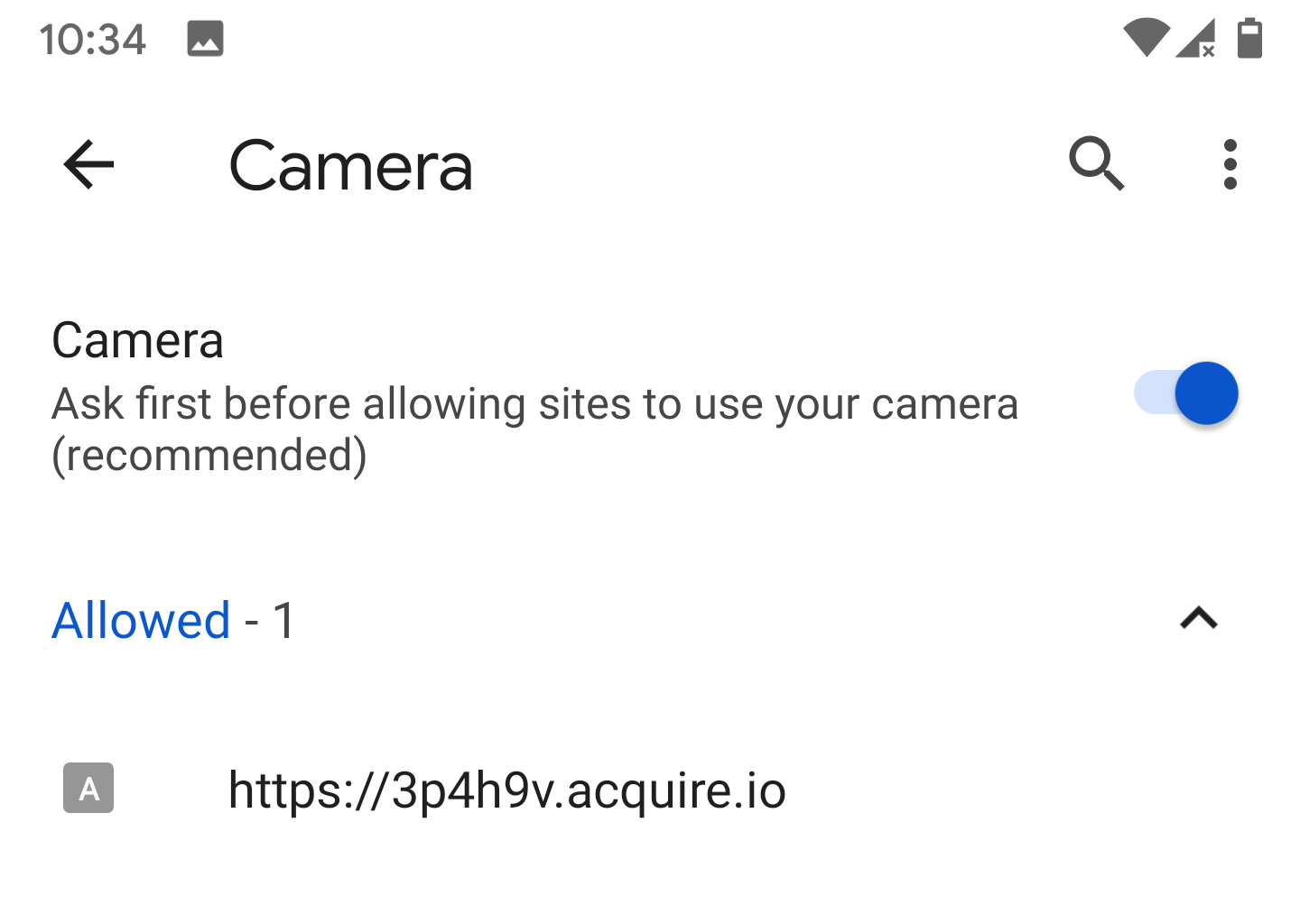
Ensure that the Acquire sites you’d like to connect to are set to ‘allowed’.
iOS Mobile
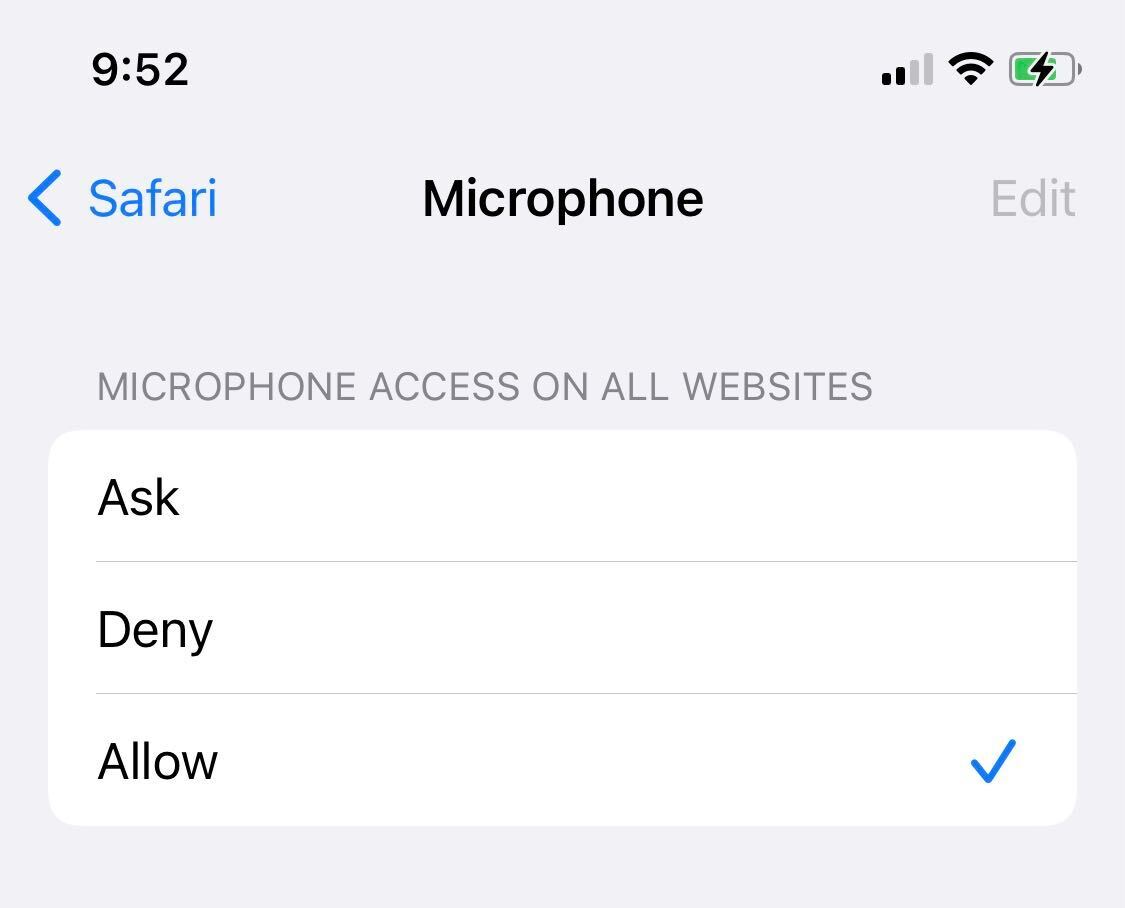
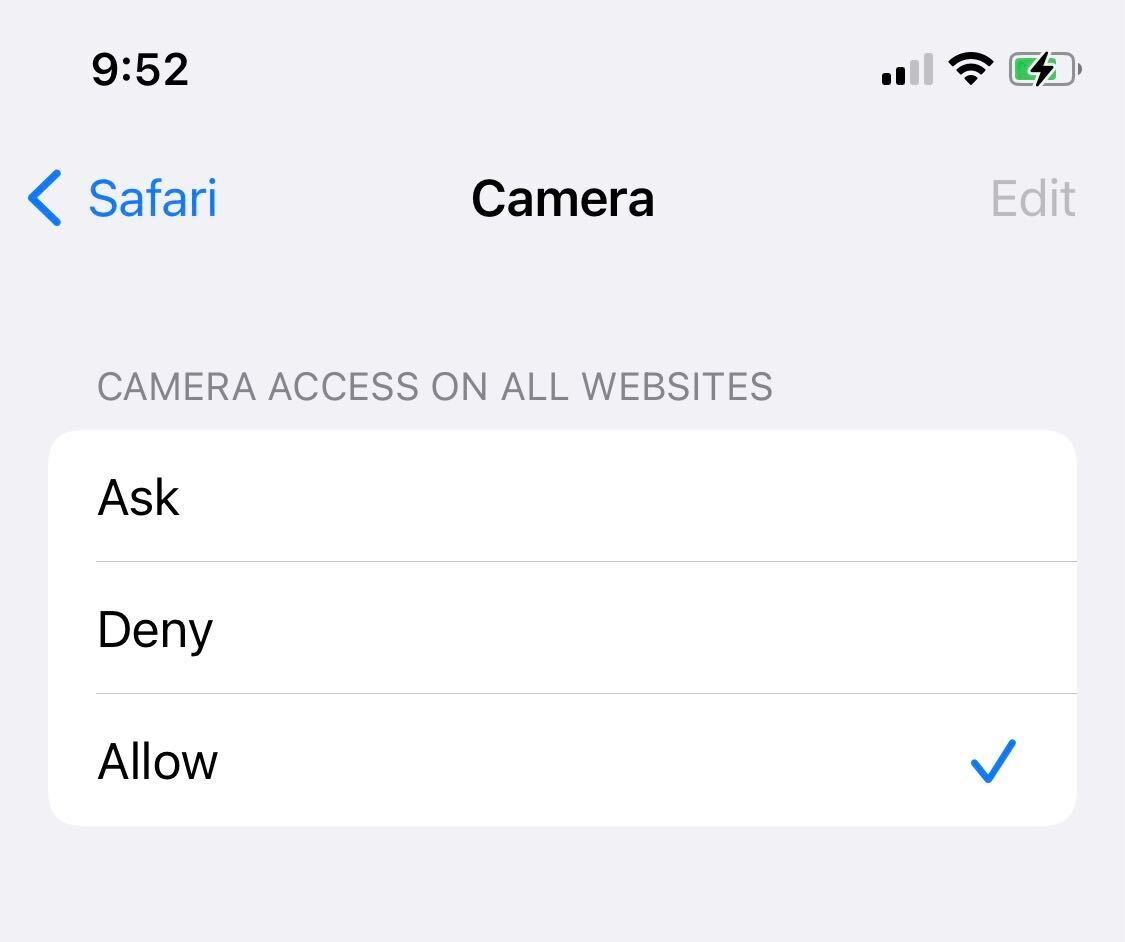
About the Auto-Play Disabled Popup on iOS
iOS auto-play may be automatically is disabled on some devices. In order to enable the video feed, you must press the “Play Now” button.
See System Requirements for a full list of supported browsers and operating systems.
Was this article helpful?



1 Comments
ammy
Date :
check your mic if it is work here at mic test https://www.mictest.co/