For Administrators
Managing Departments
In Acquire, users are organized into departments. Departments may be used in Business Rules and Chatbots to connect visitors with agents. Keep in mind that departments do not determine the permissions a user may have on the platform (such as the ability to change Settings or create Chatbots) — you’ll find that in Roles.
In this article:
- Creating Departments
- Adding Users to Departments
- Editing or Deleting Departments
Creating a Department
Departments help organize users into their respective teams and play a role in routing inquiries. Some departments you may have are:
- Sales
- Support
- Marketing
- EMEA
- North America
- And so on
In Settings, head to Account Settings > Departments ‘Create Department’ to add a new group and set that group's status to active.
Note: Departments do not have associated permissions. Apply user roles to permit or restrict access.
To create a new department, go to Settings > Account Settings > Departments and click on ‘New Department’. From this menu you may add the name of the department and its status (active or inactive).
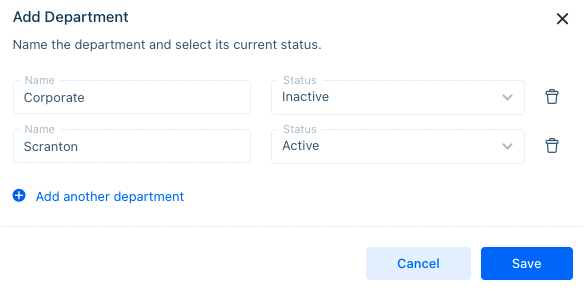
Adding Users to Departments
Once you’ve created a department, you should add users to it. To do so, click on the department then click on ‘Add User.’ Choose the users you’d like to add from the drop-down menu and then click ‘Save’.
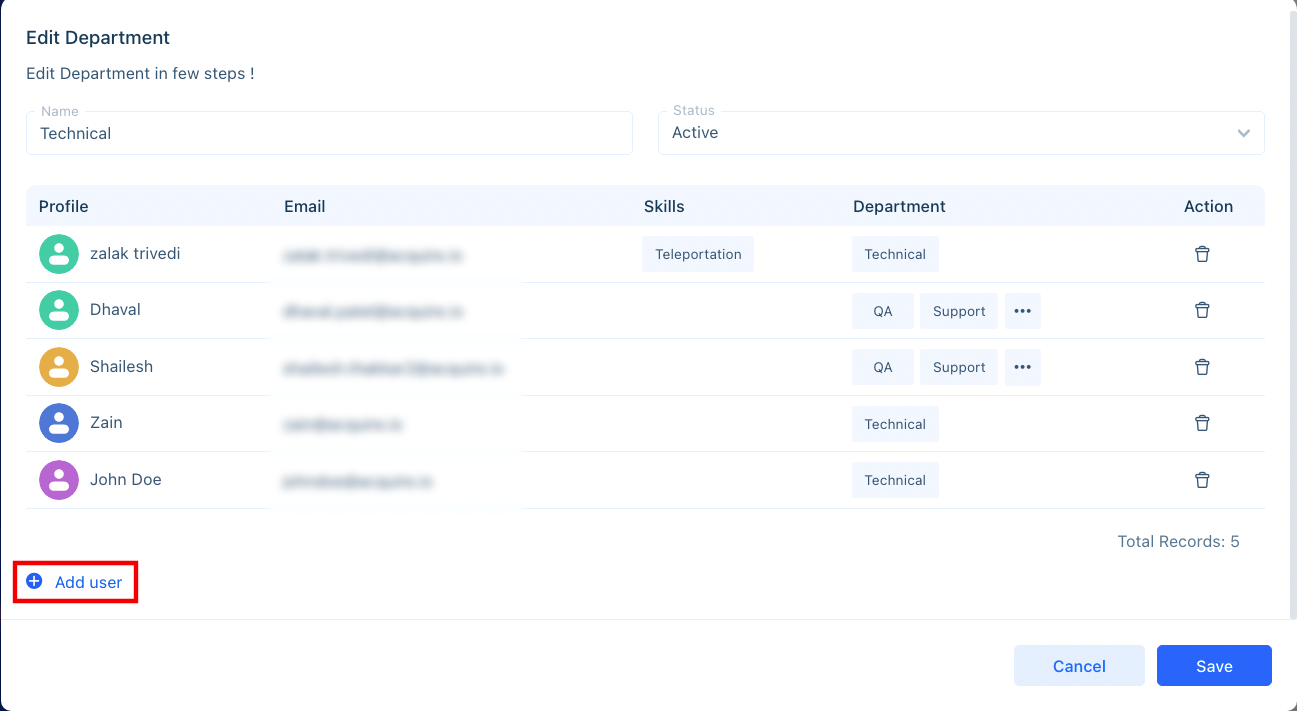
While there’s no limit to the number of departments a user may belong to, keep in mind that it may be hard to track department-level metrics when there’s too much overlap.
You may also add users to departments in Settings > Account Settings > Users, Roles, and Skills by clicking on a user.
Editing or Deleting Departments
To make edits to a department, click on the department name. You may add more people to a department, change its status, or its name.
You may also delete a department from this menu. Be careful, however. If you’re using departments in a Business Rule or Chatbot, the routing may stop working.
Performing Bulk Actions
To perform a bulk delete, select the departments you'd like to delete and then click on the action (lightning bolt) button. If you do not select any departments, you may delete all of them using this same method.
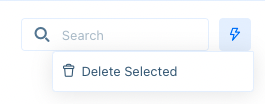
Filtering Departments
To filter departments, select the funnel icon in Settings > Account Settings > Departments. You may filter by status and users.
Having trouble? Reach out to support@acquire.io
Was this article helpful?


