For Administrators
FAQ: How to check if agents are online
There have probably been moments when you’ve wondered which agents are online. Whether you need to transfer a conversation or get a bird’s-eye view of agent availability, Acquire lets you know who is online and ready to chat with visitors.
In this article:
- Using the Live Dashboard
- Using the Agent Transfer Button
- Other Ways to Check
- Troubleshooting Online/Offline Status
Using the Live Dashboard
To check which agents are currently online, go to the Live Dashboard and click on Agent Statistics. From here, you’ll be able to see which agents are online, as well as what type of conversations they have access to.
Scroll to the right to see how long ago an agent was last active. If the Away Time is ‘Unknown’ and the status is 'Online' that agent is likley online.
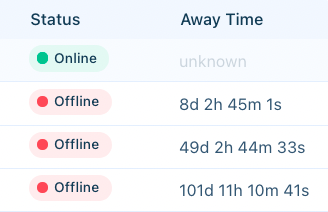
Using the Agent Transfer Button
During a live chat conversation, you can also check which agents are available by clicking on the agent transfer button.
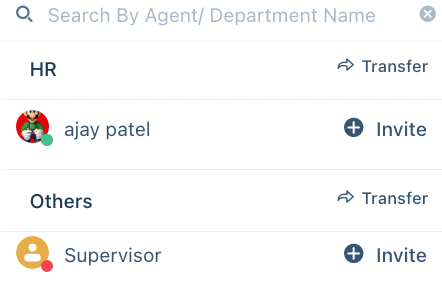
The green dot indicates that agents are online, while the red dot means the agent is not available.
Other Ways to Check
If you’re familiar with web development, you may also check agent online status through the console or an API call.
Via the Console
You may also check which agents are online by pasting the following function into your browser’s console on a widget-enabled page: acquireIO.onlineAgents()
How to open the browser console:
- Use a Chrome browser.
- Right-click and select ‘Inspect’.
- Select ‘Console’ from the Inspector menu.
- Paste the acquireIO.onlineAgents() function into the console and press enter.
- A list of available agents will appear. Expand the list by clicking on the carrot.
- If available is true and isOnline is true, chances are the agent is online.
Agent data in the console.
Via an API Call
To get started with the API, see our API Getting Started Guide. Once you have your API credentials, perform a GET request to https://{{account_id}}.acquire.io/api/v1/analytics/agent/agent-list.
You’ll receive a list of agents including their online availability and the communication channels (chat, mail, or VoIP) that they have permission to access.
If isOnline is “online”, the agent is likely online.
Troubleshooting Online/Offline Status
Not switching online/offline status
Sometimes agents may appear online even if they’re away from their keyboards. For example, an agent may leave their browser window open during a lunch break. It’s a good idea to get into the habit of switching online and offline status whenever you'll be away.
Business Rule Routing
Visitors who interact with the chat widget may see an ‘Agents Offline’ message even when agents are available. This can happen when a Business Rule is used to route visitors to a certain department or agent, if Operating Hours are set up incorrectly, or if other conditions are set. To check your Business Rules, go to Settings > Workflows > Business Rules. From there you may edit or disable a Business Rule and use the Simulate page to test your routing logic.
Having trouble? Reach out to us through the chat widget on this page or by contacting support@acquire.io.
Was this article helpful?


