Dashboard
Merging Your Social Media Contacts
Social media is a huge part of how we communicate today. With Acquire, you have the option to respond to customers via social media private messages. That means, when a customer reaches out to your social media account, you can send them a direct message from the Acquire Dashboard.
Because social media companies do not expose a user’s email address or other information, it can be hard to sync users to their Acquire contact profiles. We recommend creating custom fields to keep track of visitors who come into Acquire through social media.
In this article:
- Creating a Custom Attribute
- Using Pre-Chat Forms to Identify Returning Social Media Users
- Identifying Returning Social Media Visitors
- Frequently Asked Questions
Creating a Custom Attribute
To better track which users you interact with through social media, we suggest creating a custom attribute to record that user’s social media name.
To create a custom attribute, go to Settings > Account Settings > Custom Attributes. Click on ‘Create Attribute.’
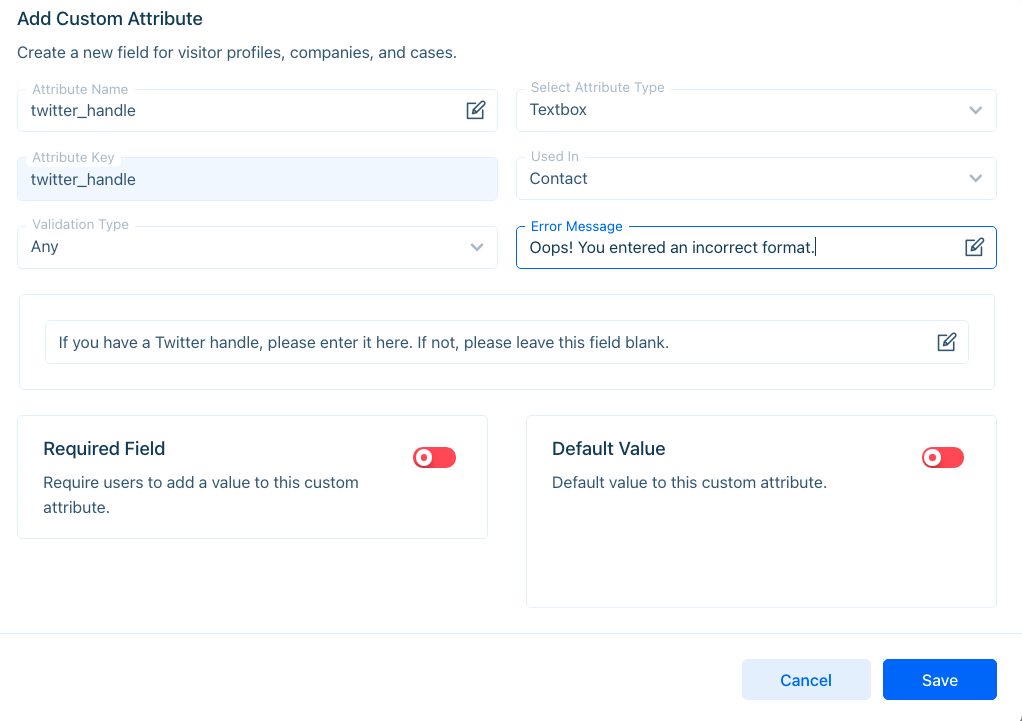
Fill out the following information:
- Name the attribute after the social media convention (i.e., Twitter handle, Facebook username).
- Attribute type - Choose textbox
- Attribute key - Do not edit this attribute, it is automatically generated.
- Used in - Assign to Contact
- Validation type - Set to ‘Any’ as social media names may be composed of numbers, letters, and even special characters.
- Error message - You may keep the default or create your own.
- Required field - Turn this off. You’ll want to give visitors the option to interact with you even if they don’t have social media accounts.
- Default value - keep this turned off.
Learn more about creating custom attributes→
Updating the Custom Attribute on the Dashboard
Now, when a social media conversation comes through, you’ll be able to assign the user’s social media name to the custom attribute.
Once the user sends a direct message or comments on a post (Facebook only), the user’s social media name will appear in the name field.

Copy the user’s name to the social media field.
Identifying Returning Social Media Visitors
To identify a returning social media user, try using a pre-chat form on your widget. To set one up, go to Settings > Messenger Setup > Chat Form. In the pre-chat form section, click on ‘Add More’ and add the social media attribute.
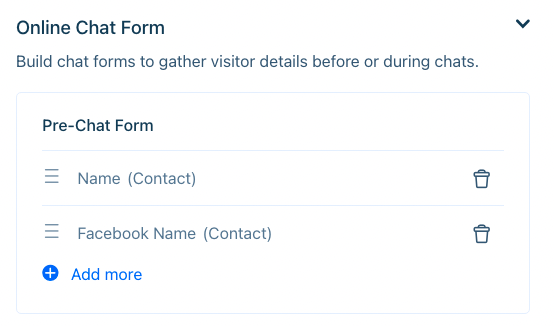
Now, when your visitor starts a chat on the widget, they’ll be directed to respond to the pre-chat form.
Once the contact profile appears, you’ll have the option to merge that conversation with an existing one.
When you’re ready to merge contacts, click on the three dots (‘...’) on the contact’s profile and select ‘Merge’. Search for the visitor’s social media name, and then confirm the merge.
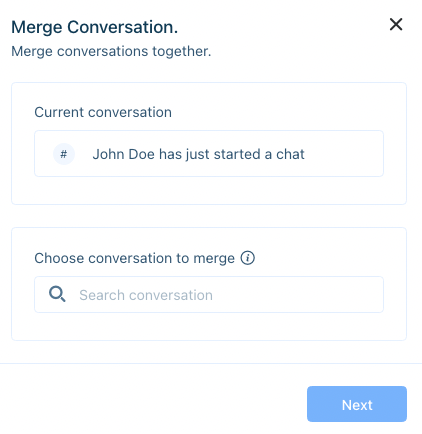
Search for the user’s social media name. If there’s a match, you’ll be able to merge.
Frequently Asked Questions
Why doesn’t Acquire grab the email address from the user’s social media profile?
Social media companies do not expose email addresses or other contact information. In fact, in terms of contact information, just about the only thing they do expose is the user’s social media handle.
Why doesn’t Acquire sync the user’s social media username through the pre-chat form? Why must the sync be manual?
We don’t automatically sync this information to prevent fraud. If I know the social media name of a friend, there’s nothing stopping me from inputting their information instead of my own. Also, it’s much harder to separate conversations to the correct contact than it is to manually merge contacts.
Does that mean visitors need to fill out their information each time they enter a chat?
Not necessarily. Acquire uses cookies to remember visitor information. If the visitor hasn’t cleared their cookies, they won’t be asked to fill out their information again.
Have questions? Reach out to support@acquire.io.
Was this article helpful?


