Dashboard
FAQ: How do I test out the features I built?
Maybe you’ve built out a workflow in a Business Rule and want to test out how conversations are routed to agents, or you’re curious how operating hours affects Chatbots. We highly recommend testing out these features before sharing them with visitors.
In this article:
- Using the Chat Simulate Page
- Commonly Tested Features
Using the Chat Simulate Page
In the Acquire Dashboard, you’ll see the button ‘Go to Chat Simulate’ page. When you press it, a new tab will open with the ‘Simulate’ page.

If you don’t see it, click on the ‘Home’ button to go back to your Dashboard.
Once on the Simulate page, you’ll see the widget (unless you’ve enabled the ‘Hide Widget’ action). Here you can test any Chatbots, Chatforms, Business Rules by starting a new conversation or by interacting with widget apps.
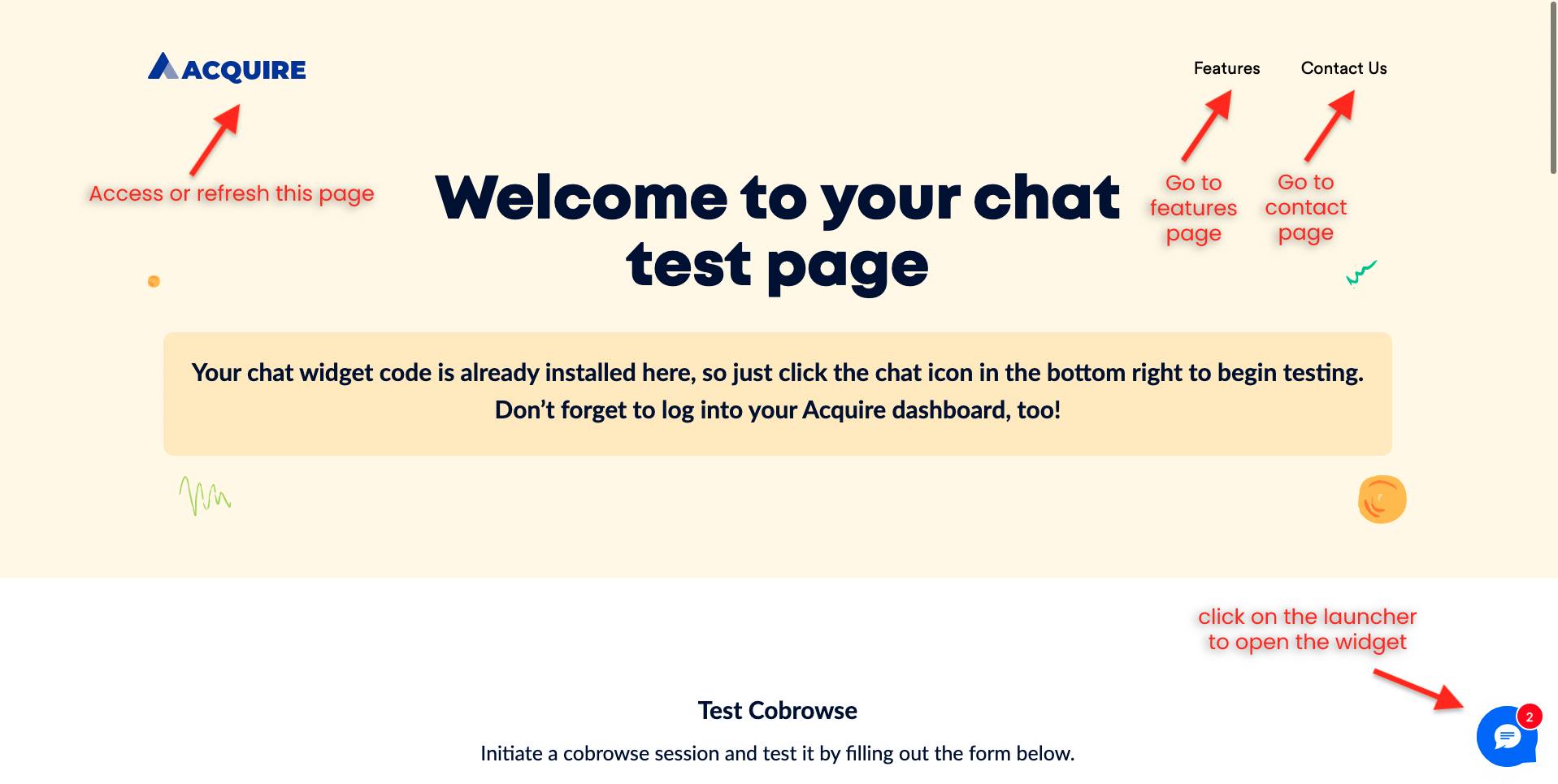
Parts of the simulate page: the simulate page, feature page, contact page, and widget.
Here’s a list of things to keep in mind when using your testing page:
- Clear the cache when making a major change or when something behaves unexpectedly.
- Use an incognito browser to clear out the conversation menu and add new visitor attributes.
- If you need to start a new incognito session, be sure you’ve closed all incognito windows beforehand.
Need to test on multiple pages? In addition to the simulate page, use the Features and Contact pages to test out how a Business Rule or Cobrowse session works when jumping between multiple pages.
When building a Business Rule, use the visitor page URL or visitor page title condition to specify different pages.
Commonly Tested Features
On the Simulate page, we’ve compiled many of the most common features so you can test Cobrowse, data masking, the widget, Business Rules and Chatbots on one page.
If your team uses Cobrowse, it’s a good idea to test out annotations, form fills, and data masking on the simulate page.
Check form filling and annotations on the test form.
Test how data masking works in the Data-masking session.
Start conversations with the click of a button.
When you click on the button, the widget will start a chart, audio or video call, or give you a Cobrowse code to share with an agent.
Is the widget not behaving how you expect it to on the simulate page? This could mean that operating hours and likely a Business Rule are likely overriding what you want the widget to do.
Read about how Business Rules and other automations may override desired behavior in FAQ: Why isn’t my chatbot showing up?
Having trouble? Reach out to support@acquire.io.
Was this article helpful?


