Integrations
We are receiving reports that this app does not integrate as expected. We'll provide an update when this issue is resolved.
View, respond to, and manage Facebook messages and comments in Acquire. See faster response times and improved engagement with your customers. This article will walk you through how to connect your Facebook Page to Acquire.
In this article:
- How to Integrate Facebook with Acquire
- Configuring Facebook Page Message Settings to Work with Acquire
- Responding to Comments
- Using Bots to Route Messages
- Editing or Uninstalling Facebook
What You’ll Need:
- Access as a Facebook Page admin or editor
How to Integrate Facebook with Acquire
In Acquire, navigate to App Store > Social. Find Facebook and click ‘Install App’. If you have already installed Facebook, go to ‘Settings’ and click instead.
Read through the integration permissions and then click ‘Authorize Access’.
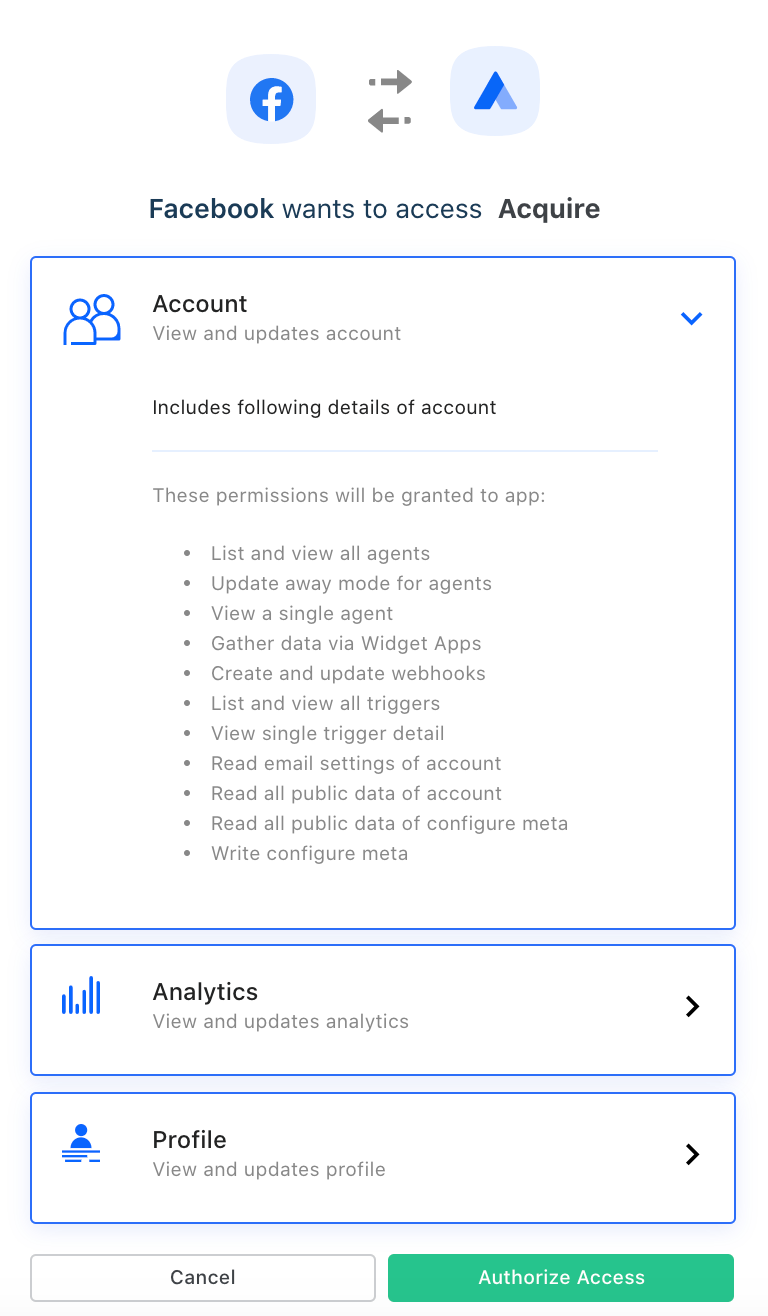
The page will then redirect to Facebook—log in if you aren’t already. Select which page(s) you want to integrate with Acquire. Set the permissions and data access you want to grant Acquire, making sure to include ‘Manage and access Page conversations in Messenger’.
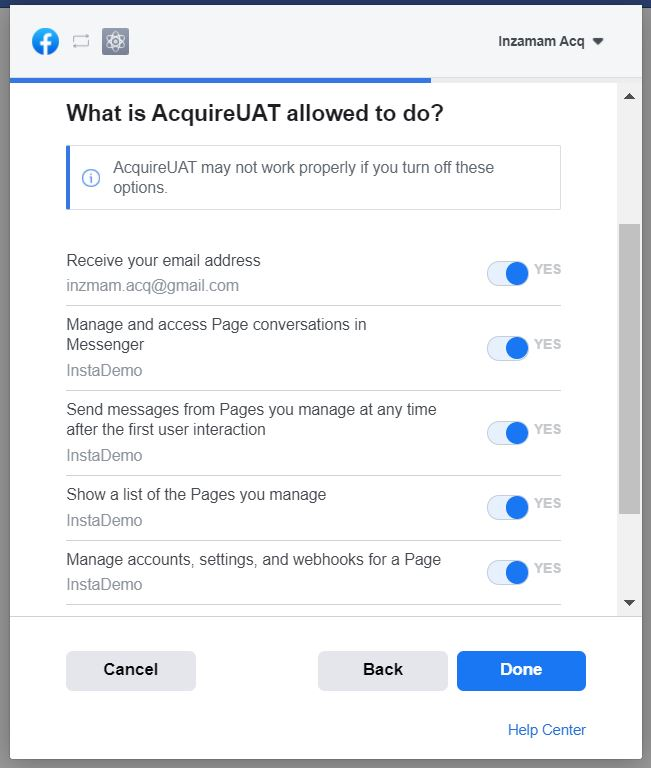
Click ‘Done’ and you’ll receive a confirmation message.
Back in Acquire, you’ll be able to adjust your message preferences from the ‘Settings’ page.
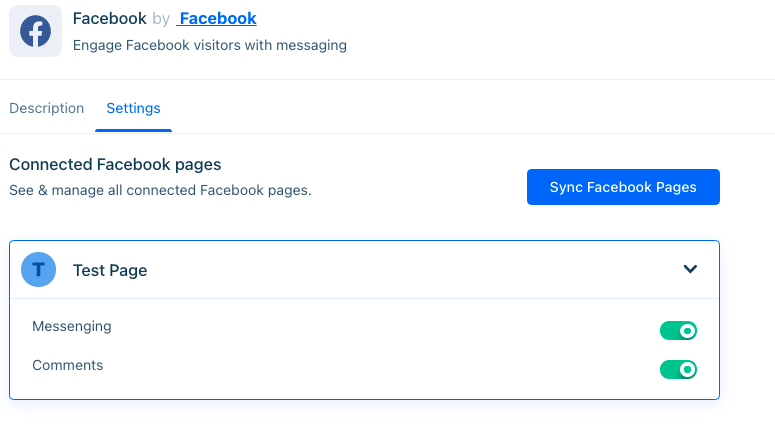
Enable Messenger, Comments, or both. Then press ‘Save Settings’.
You’re now connected!
You can test the integration by viewing your Facebook Page as a visitor and sending a message. If things are set up correctly, the message will appear in Acquire as a pending conversation.
Responding to Comments and Messages
Comments and messages that appear on your Facebook page will also appear in your Acquire timeline.
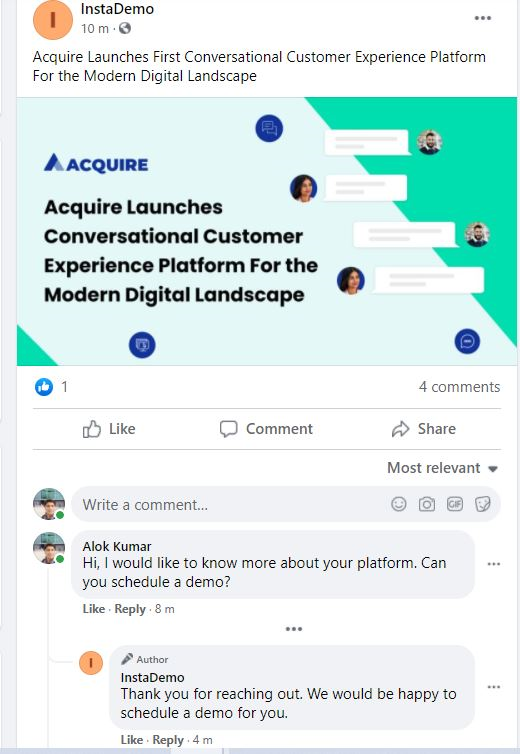
Respond to a comment or message within the Acquire Dashboard as you would other chat conversations.
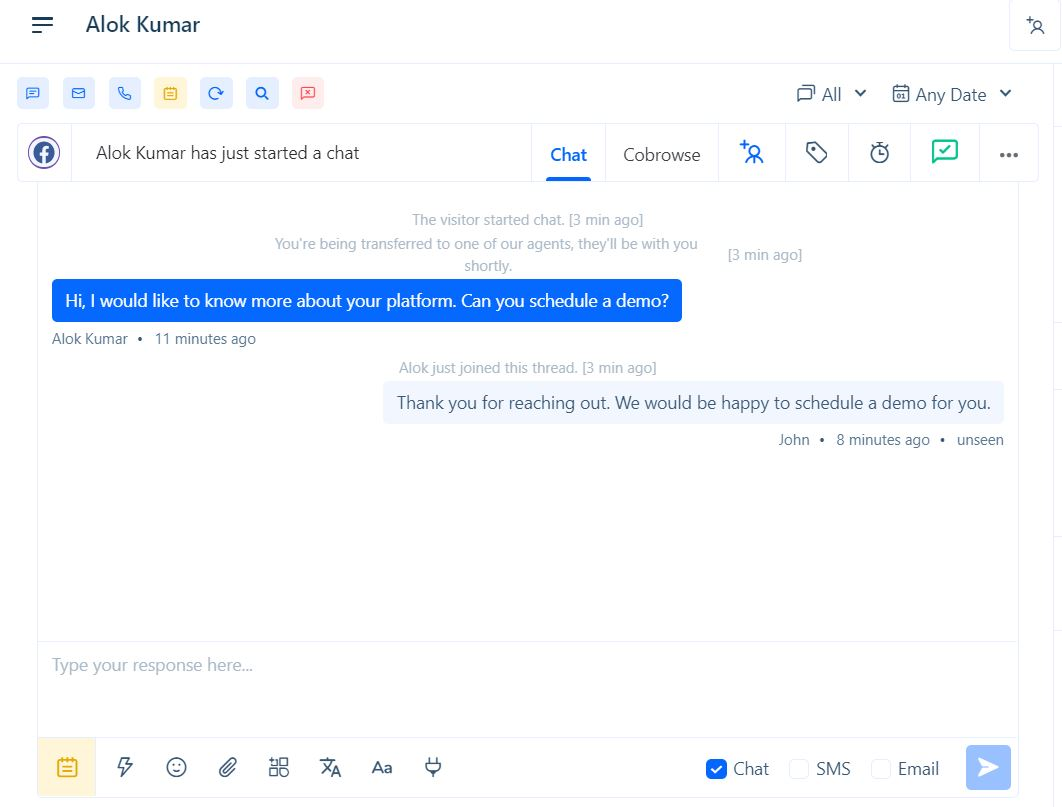
Curious how syncing contacts works for social media platforms? Learn more.
Using Bots to Route Messages
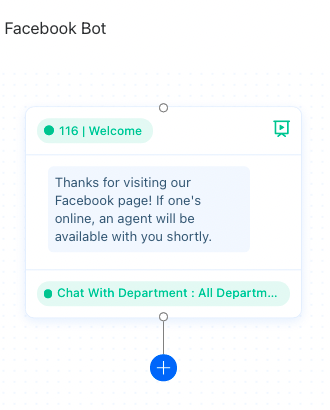
This bot greets visitors and then routes them to agents.
To activate the bot, go to Settings > Workflow > Business Rules and create a new rule with 'Chat' as its channel and 'On New Chat' as its trigger. Create a new branch and choose 'Add a Condition'. Set your condition to detect if the visitor URL contains 'facebook'. Then add the action. If it's a match, trigger your bot. If not, add the 'Do Nothing' action.
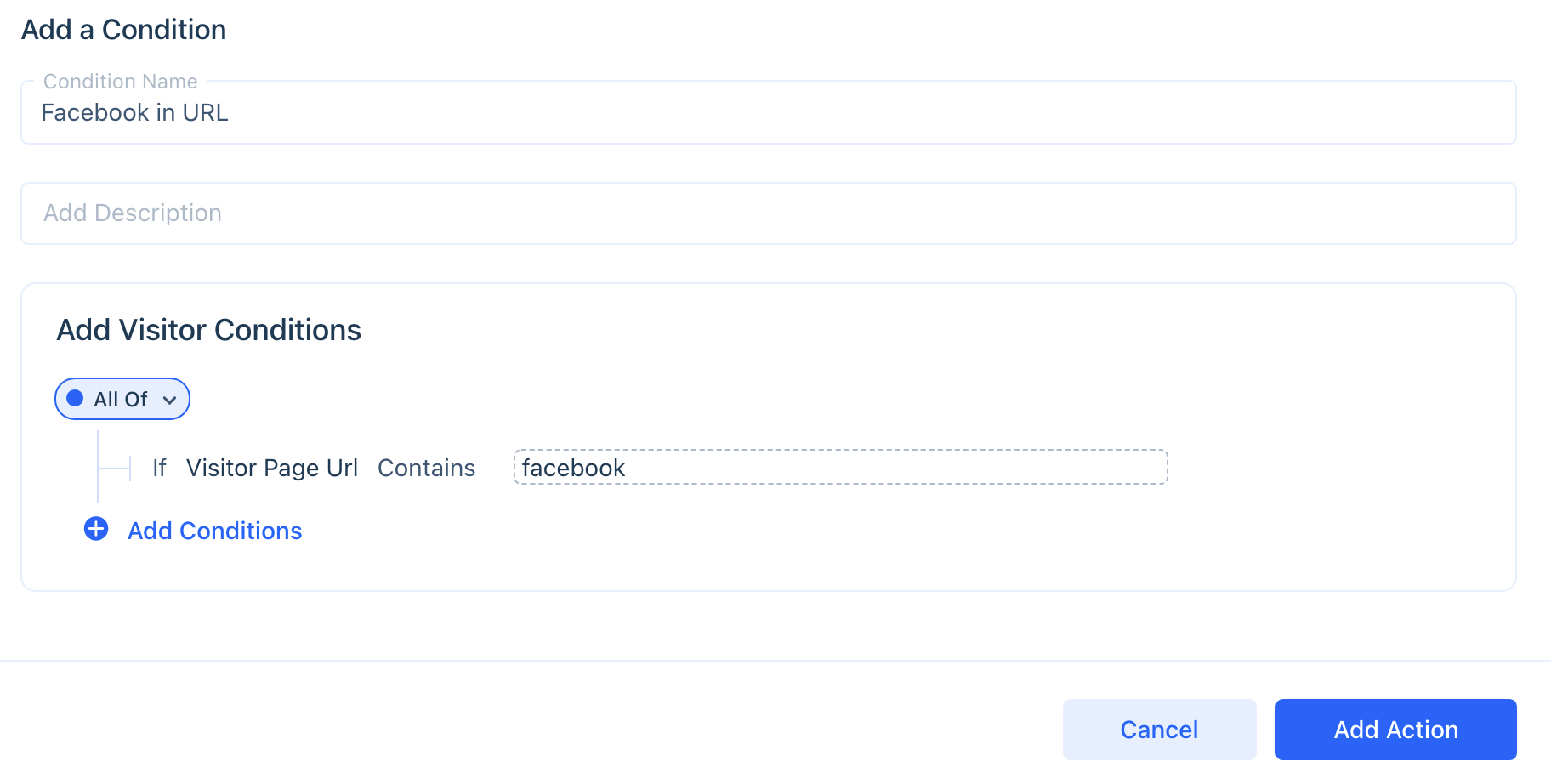
This rule will check if a visitor's URL matches Facebook.
Editing or Uninstalling Facebook
Need to make changes to your messaging preferences? Go to the App Store and click on the three dots (‘...’) on the Facebook tile and select ‘Edit’. You’ll be able to enable or disable messaging and comments.
Need to uninstall? Go to the App Store and click on the three dots (‘...’) on the Facebook tile and select ‘Uninstall’. You’ll no longer receive Facebook messages on your platform. All conversation history will still be accessible from the timeline.
Have questions about this integration? Email us at support@acquire.io for additional help.
Was this article helpful?


