Workflows
-
Home
-
Settings
-
Workflows
- FAQ: What's the difference between 'On Visit' and 'On New Chat' in Business Rules?
FAQ: What's the difference between 'On Visit' and 'On New Chat' in Business Rules?
If you’ve created a Business Rule for chat, you may have noticed that there’s two options for you to choose from: ‘On Visit’ and ‘On New Chat’. In this article, we’ll walk through what the differences between these actions are and why you may want to use one over the other.
Keep in mind that Business Rules are situational. You may, and probably should, build rules with multiple actions.
In this article:
- General Differences
- When you want to use the widget for live agent or chatbot interactions…
- When you want to change the widget’s language…
- When you want to display a short message…
- When using a popup...
- When using a conditional for social media pages…
- When using a bot…
General Differences
In general, ‘New Chat’ should be used for any actions that need to be initiated by the visitor first.
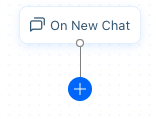
‘On Visit’ should be used for actions that aren’t initiated by the visitor, such as setting the widget’s language or applying a popup.
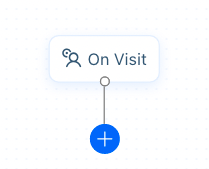
When you want to use the widget for live agent or chatbot interactions…
Use ‘New Chat’. Use New Chat whenever you want to send a message to the visitor, including sending an SMS message to a contact with a known phone number. This also includes when you want to route the visitor to a certain department or agent, or apply an SLA policy.
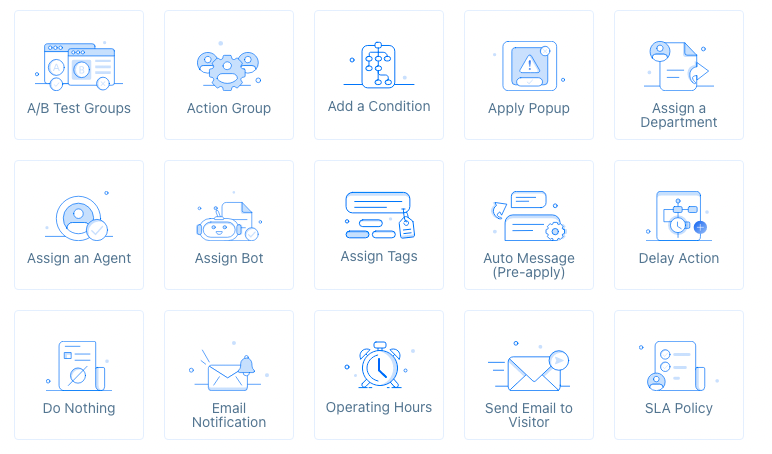
The available actions for New Conversation.
When you want to hide the widget…
Use ‘On Visit’. Without conditions, this action can only be triggered for an ‘On Visit’ event.
When you want to change the widget’s language…
Use ‘On Visit.’ Without conditions, this action can only be triggered for an ‘On Visit’ event.
When you want to display a short message…
Use ‘On Visit’ with the ‘Auto Message’ action to display a message, image, video, button, social media link, or widget app. 'Auto Message' will also work with Sequence Bot bubble options. When using both an Auto Message and Sequence Bot bubble option, the Auto Message will display first, followed by the bubble options.
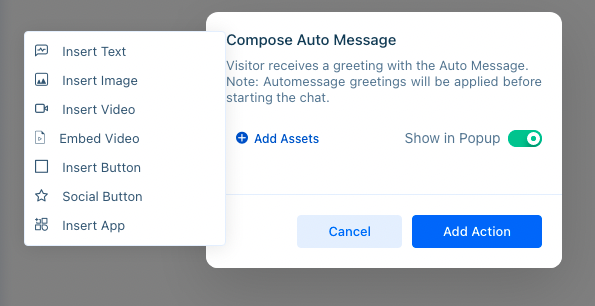
When using a popup…
‘On Visit’ and ‘On New Conversation’ will both work. ‘On Visit’ will trigger when the visitor lands on the specified page. ‘On New Conversation’’s popup will display once the visitor begins a new conversation.
When using a conditional for social media pages…
Use ‘New Chat’. Our system will not be able to detect if a visitor is on your social media page. However, if the visitor makes a comment or DMs an integrated social media account, this will count as a new chat session.
A typical Facebook condition will use Visitor Page and the is condition to match the page's URL exactly.
The social media account must be integrated with Acquire for the visitor’s message or comment to appear in Agent Home.
When using a bot…
While ‘New Chat’ and ‘On Visit’ will both work, we recommend using the ‘New Chat’ option. This applies to both the Sequence Bot and Conversational Bot. A ‘New Chat’ bot will take precedence over an ‘On Visit’ bot, including those with bubble options. If two bots are applied to the same page, the ‘On Visit’ bot will be ignored.
However, we don’t recommend assigning two bots to the same page without the use of conditions, as this may lead to unexpected behaviors.
Notice something that’s not working correctly? Reach out to support@acquire.io or read our other Business Rules article.
Was this article helpful?


