Widget
FAQ: In case of a service outage, how do I turn off the widget?
Sometimes you need to switch off your widget. For example, you may encounter scenarios, such as an unexpected service interruption or weather event that force your agents to go offline. To account for these unforeseen circumstances, create a Business Rule to turn off the widget.
Creating an ‘Off Switch’ Business Rule
Create an ‘Off Switch’ Business Rule to completely hide the widget during service interruption. To create this Business Rule, go to Settings > Workflows > Business Rules. Create a new Business Rule by clicking on the 'New Rule' button. Name and describe your rule, select 'Chat' as the channel, and set the trigger as ‘On Visit’ and click on 'Create'.
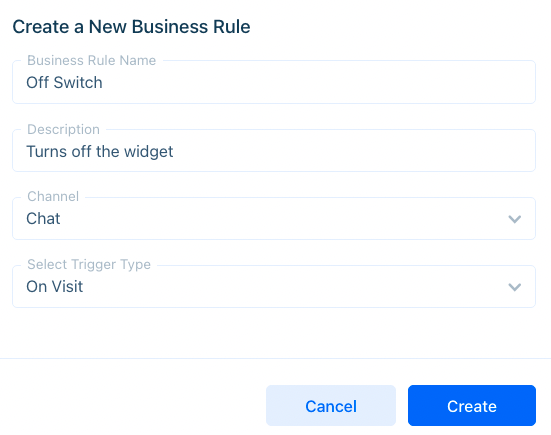
While on the workflow page, click on the plus sign (‘+’) beneath the ‘On Visit’ branch and select ‘Hide Widget’. Then click 'Save Flow'.
Then, if you want the Off Switch to go live immediately, enable the Business Rule by switching its status from red to green (left to right). If not, keep it disabled.
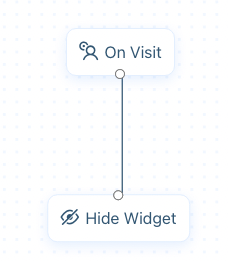
Your widget will now be hidden to any visitor who comes online. Be sure to disable this Business Rule when service goes online again.
Note: Even if you create and enable a new Business Rule on the same channel, the widget will not appear until the ‘Off Switch’ Business Rule is disabled. While the ‘Hide Widget’ action is enabled, the widget will not be displayed in Settings > Messenger Setup > Chat Widget and other preview places.
You now have an off-switch to handle unexpected service interruptions. Have a question? Reach out to us at support@acquire.io.
Was this article helpful?


