Settings
Conversion Settings
Track conversions, or how many of your visitors are reaching a certain URL, and analyze how well you’re converting prospects to leads or conversations to sales. Now, you'll be able to see how many times an operator closes a chat with the visitor on that desired URL.
In this article:
- Creating a Conversion Metric
- Using Conversions
- Editing or Deleting Conversions
Creating a Conversion Metric
Before you can start tracking the conversion, you’ll need to specify what you want to track. Go to Settings > Conversation Settings > Conversion. Click on ‘Create Conversion’.
Set up your conversion by adding a:
- Name
- Time - While a case is active, track the time until a case closes. For example, if the time is set to 20 seconds, cases closed within 20 seconds will be tracked.
- Description
- Select Match - Select how the URL will be matched. ‘Contains’ will match if the text contains the URL (a fuzzy match). ‘Equal’ must be an exact match.
- Select Protocol - specify the hypertext protocol.
- URL to track - copy the paste the URL of the page you’d like to track. Remove the hypertext protocol.
Each conversation in the same session that matches the indicators will be tracked. You may associate conversations to a goal by selecting a tracking method such as:
- First conversation - tracks the first conversation between the agent and visitor.
- Last conversation - tracks the last conversation between the agent and visitor.
- All conversations - tracks all conversations.
- No. of Days - tracks the number of days the conversion took place.
- Message Count - will only track the conversion if the messages within the conversation are greater than or equal to the specified number.
Use advanced settings to filter out unwanted conversations, such as those with a certain number of messages or ones that don’t reach a specified duration. This will make it easier to gauge how agents and visitors are working toward business goals.
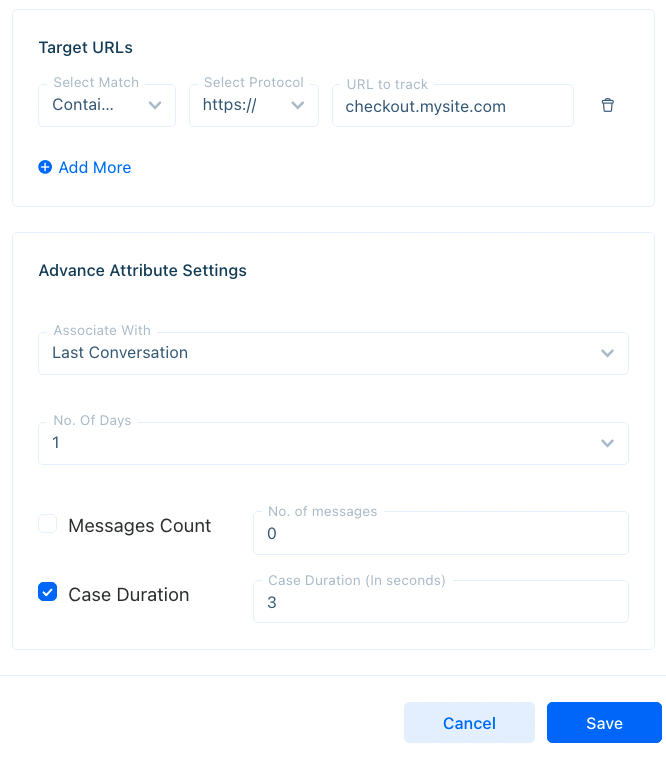
Add as many target URLs as you'd like, but keep in mind that it will track if the visitor reached either URL. For example, if the Home and Feature pages are tracked, and an operator closes a conversation on a features page, it will count as one conversion. Similarly, closing a conversation on the Feature page
Using Conversions
Now, when your agents close a case on the specified URL, you’ll see the conversion tracked in Settings > Conversation Settings > Conversion.
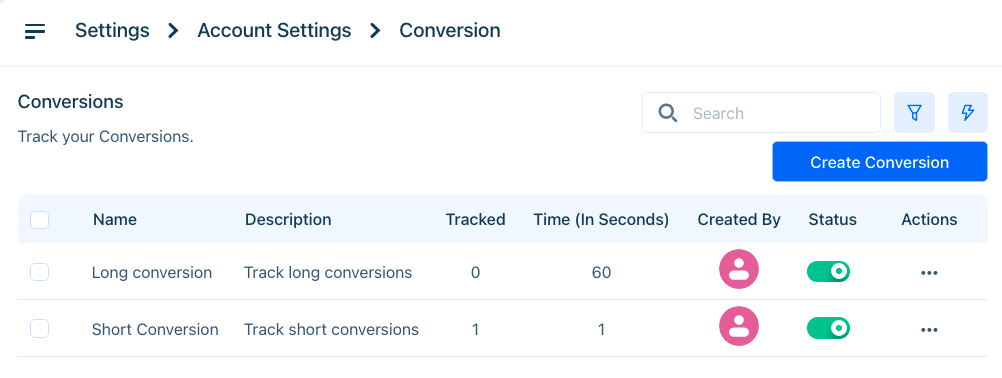
In addition, you may track your daily conversions from the Live Dashboard.
Click on the Dashboard button and then select the Widget Data tab.
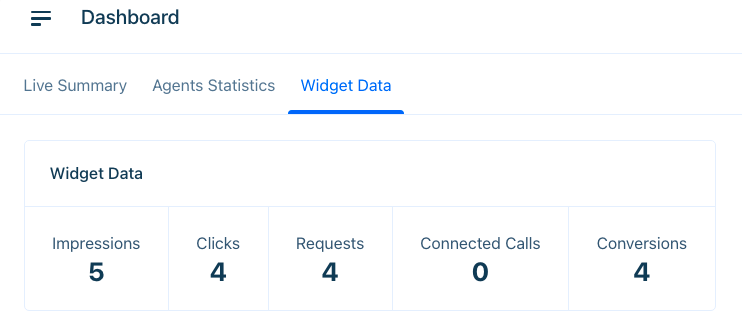
You’ll also see general widget data on the Dashboard.
Editing or Deleting Conversions
Need to edit your conversion? Go to Settings > Conversation Settings > Conversion and click on the three dots (‘...’) under the Actions heading. Select ‘Edit’. Once complete, save your changes. No longer need to collect conversions on a certain page? Select ‘Delete’ instead.
Having trouble? Reach out to us at support@acquire.io.
Was this article helpful?


