Knowledge Base
Organizing Your Knowledge Base
Organizing your Knowledge Base to mirror a user journey is always a good idea. In addition, you probably want any ‘Installation’ and ‘Getting Started’ guides to appear first. Use intuitive drag and drop functionality to provide the best experience for customers who want to learn about your product.
In this article:
- Reordering Categories
- Reordering Articles
- Archiving Articles
Reordering Categories
To reorder categories, go to Knowledge Base > Manage Categories. Hover over the category’s name or description until the gloved cursor appears and the article row turns gray. Click and drag the category to the desired location. Categories at the top will appear first.
Reordering Articles
To reorder the appearance of articles in your Knowledge Base, go to Knowledge Base > Manage Articles. Select the category the article belongs to by clicking on the 'Filter' icon.
Drag and drop the article into the order you desire. The article at the top will appear first, followed by the next article.
Note: Articles that belong to more than one category will be organized according to their most recent ordering. For example, if ‘Chatbot Getting Started Guide’ is moved to first in the ‘Chatbot’ category, it will also be first in the ‘Getting Started’ category.
Archiving Articles
Sometimes information in articles becomes deprecated or irrelevant. To remove these articles from view, click on the three dots ('...') under the Actions heading and choose 'Archive'.
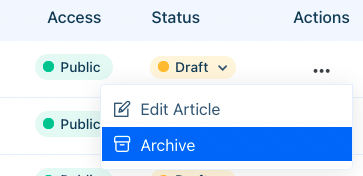
Archiving an article moves it to the archive section.
After an article's been archived, it'll show up in the 'Manage Archive' section of your Knowledge Base. If you need to publish the article, you may switch its status from 'Archived' to 'Draft'. Then, head back to the 'Manage Articles' tab and switch the article's status from 'Draft' to 'Publish.'
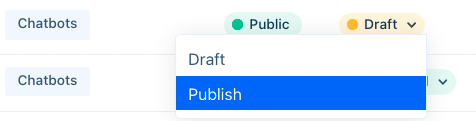
The article likely won't appear at the top of the article list when it comes out of the archive. However, a quick search for the title should pull it up. Be sure to check that its category is still relevant.
Having trouble? Contact us at support@acquire.io.
Was this article helpful?


