Integrations
Zoho Desk
We're taking a deeper look at some of our integrations, including this one. In the meantime, some of the functionality described here may not work as expected. Thank you for your patience.
Zoho Desk is web-based help desk software that gives you the ability to manage your customer support activities efficiently by assigning, tracking and setting up alerts on help desk tickets. This integration allows you to view, update, and create Zoho Desk customers, tickets, and conversations directly from Acquire.
In this article:
- Installing Zoho Desk
- Updating & Syncing Contacts
- Editing or Uninstalling Zoho Desk
What you’ll need:
- A Zoho Desk admin account and your Zoho Desk subdomain
How to find your subdomain:
Your subdomain is the first part (up to the domain) of your Zoho Desk URL. For example:

Keep in mind you will need to prepend the hypertext protocol. In this example, the subdomain will be:
https://desk.zoho.in
Installing Zoho Desk
Go to App Store > CRM > Zoho Desk and click on 'Install App'. A pop-up window will appear, click the 'Install' button.
On the next page, review the app permissions and click the 'Authorize Access' button to confirm.
You will then be taken back to the Acquire Admin Panel. Enter your Zoho Desk subdomain, then click 'Save Settings'.
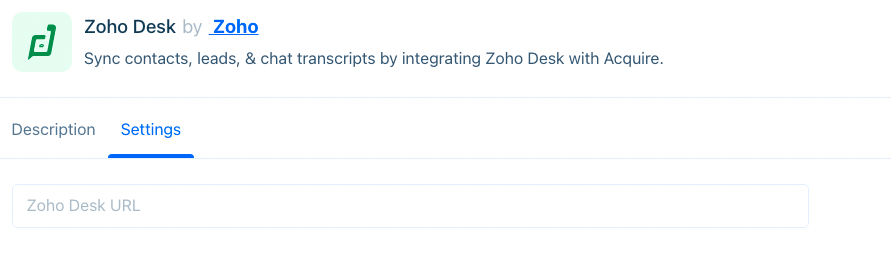
Next, you'll be redirected to Zoho Desk. Enter your admin credentials and log in.
You will be presented with an authentication message. Click 'Accept' to give Acquire access to Zoho Desk.
You will then be sent back to the Acquire interface.
Finally, you will be asked to choose your 'Mapping' configuration. You can choose the default settings or make your own selections for each field. Click 'Save' to complete the integration.
Updating & Syncing Contacts
Contact profiles can be updated in Acquire and synced into Zoho Desk without leaving the conversation. To sync details, click the Zoho Desk icon in the top right of the contact profile.
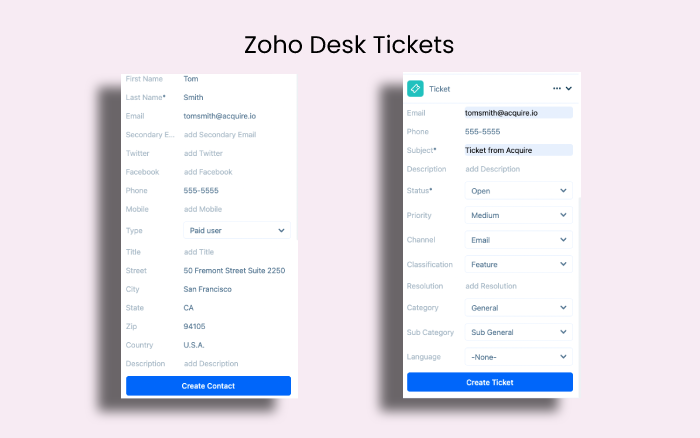
The Contact and Ticket details are now saved across both systems.
Alternatively, close the conversation in Acquire and the chat transcript will sync into the Zoho Desk ticket.
Editing or Uninstalling Zoho Desk
Need to make changes to mapping? Go to the App Store and click on the three dots (‘...’) on the Zoho Desk tile and select ‘Edit’. You’ll be able to make changes to the mapping.
Need to uninstall? Go to the App Store and click on the three dots (‘...’) on the Zoho Desk tile and select ‘Uninstall’. The application will be uninstalled.
Was this article helpful?


