Integrations
Viber
We're taking a deeper look at some of our integrations, including this one. In the meantime, some of the functionality described here may not work as expected. Thank you for your patience.
Integrate your Viber account into Acquire to manage your conversations in one place. Your Viber messages appear in Acquire just like direct messages from the Chat Widget. Have a Viber bot respond to commonly-asked questions, or have agents respond to visitors directly.
In this article:
- Requirements
- Connecting Viber
- Using Viber
- Editing or Uninstalling Viber
What you’ll need:
- A Viber account with Bot Token (see more in Requirements)
Requirements
Before you can connect Viber to Acquire, you’ll need to build a bot. Click here to create a Viber bot.
Not sure how to create a Viber bot? Check out this handy tutorial.
Connecting Viber
Go to the Acquire App Store and click on the ‘Install App’ button under the Viber icon. Read the app permissions and click ‘Install’.
On the following page, read the details and click ‘Authorize Access’.
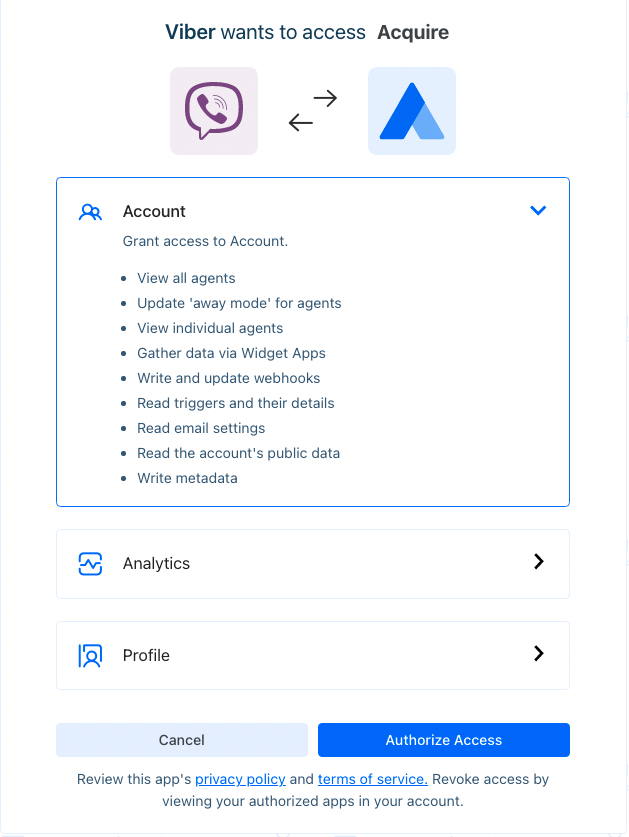
You will then be taken back to the Acquire Admin Panel. Enter your Bot Name and Bot Token from Viber in the corresponding fields.
Click ‘Save’ to complete the integration.
When you receive a message in Viber, it will now appear in the Acquire dashboard. Your responses will then pull through to Viber and be displayed to visitors and customers.
Using Viber
Now, when visitors send messages to your Viber account, you’ll be able to respond in Acquire.
Visitors may send:
- Text
- Emojis and Stickers
- Files
- Phone numbers from Contacts
Please note that when visitors share location information, that information will not appear in Acquire.
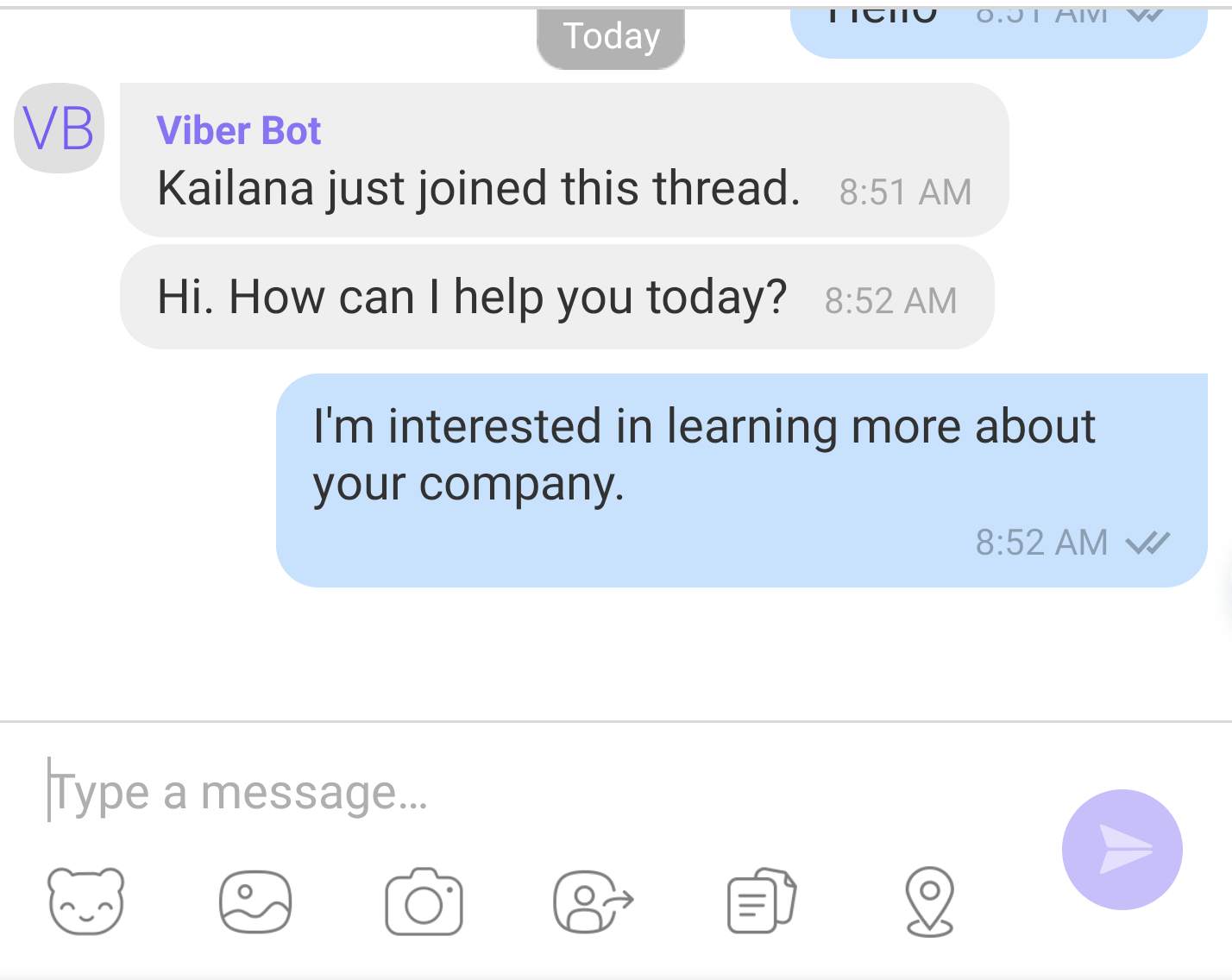
Messages sent through Viber will appear just as a chat conversation would.
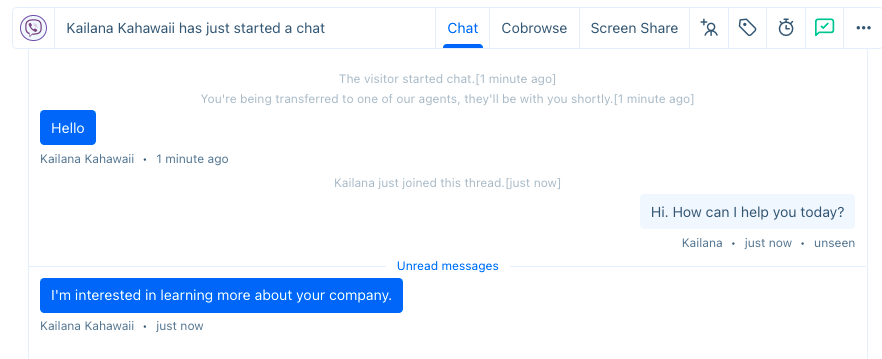
Editing or Uninstalling Viber
Need to make changes? Go to the App Store and click on the three dots (‘...’) on the Viber tile and select ‘Edit’. You’ll be able to make changes in the ‘Settings’ tab.
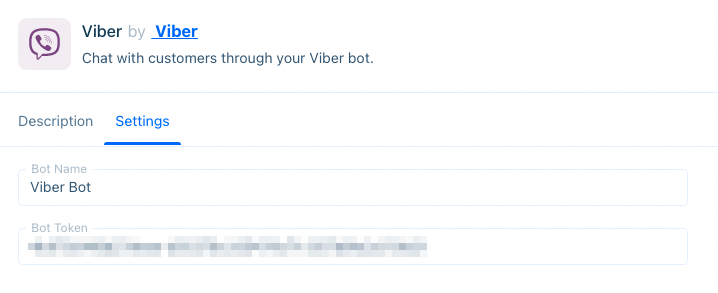
Need to uninstall? Go to the App Store and click on the three dots (‘...’) on the Viber tile and select ‘Uninstall’. The application will be uninstalled.
Need help? Live chat or email us at support@acquire.io.
Was this article helpful?


