Integrations
Product Hunt Upvote
We're taking a deeper look at some of our integrations, including this one. In the meantime, some of the functionality described here may not work as expected. Thank you for your patience.
Invite users to view and upvote your offering on Product Hunt right from the widget.
In this article:
- Installing Product Hunt Upvote
- Setting Up and Using Product Hunt Upvote
- Editing or Uninstalling Product Hunt Upvote
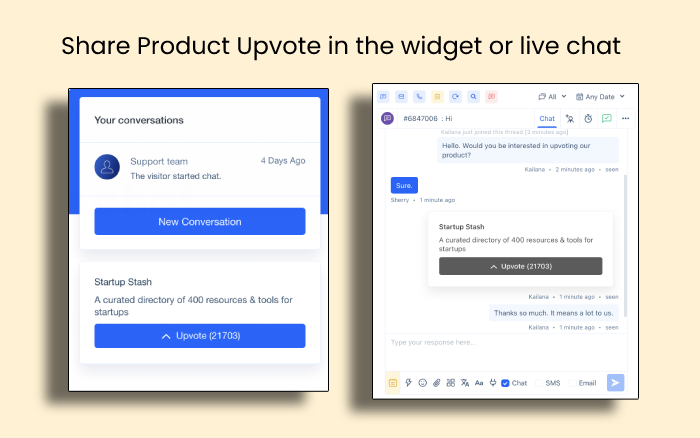
Installing Product Hunt Upvote
Go to the App Store > Widget Apps > Product Hunt Upvote. Click ‘Install App’. Review the app capabilities and click ‘Install’. On the next screen, review the permissions and access levels, then click ‘Authorize Access’. You’ll be returned to the app settings where you’ll enter your product’s Product Hunt URL. Click ‘Save’.
Setting Up and Using Product Hunt Upvote
Navigate to Settings > Messenger Setup > Widget Apps and select ‘Product Hunt Upvote’. Then click ‘Push App to Widget’.
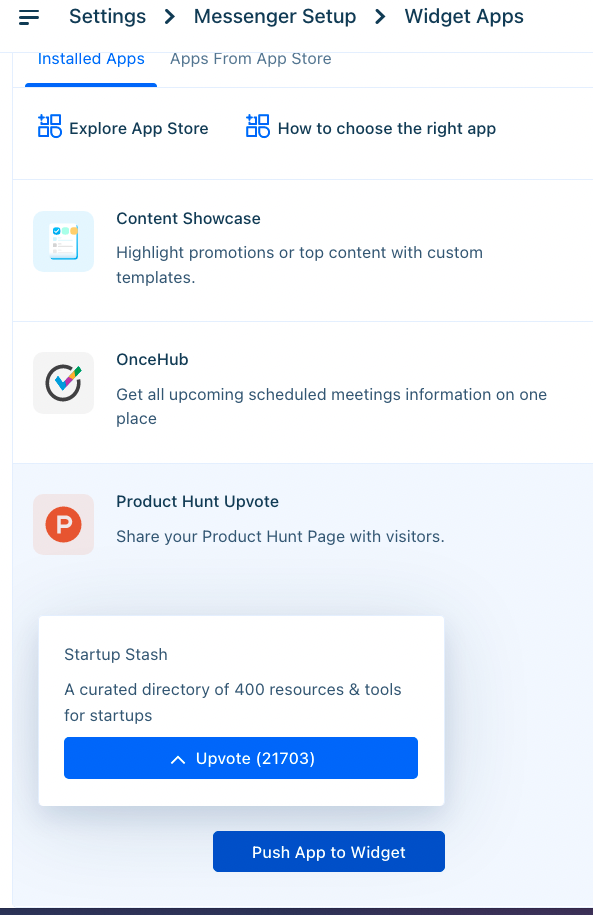
To add the app to a Sequence Bot, use the ‘Add Chat Widget’ interaction and choose ‘Product Hunt Upvote’.
Visitors may now vote on your product in the widget. Additionally, agents will be able to share the app by clicking on the Apps Button in the Dashboard.
Editing or Uninstalling Product Hunt Upvote
Have another product you’d like to display instead? Go to the App Store, click on the Product Hunt Upvote tile, then click on ‘Settings’. Paste the new URL and save your settings.
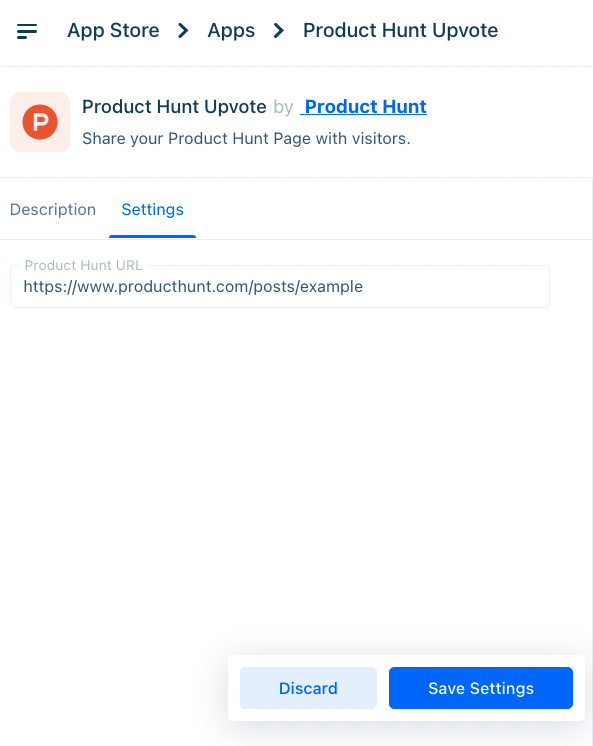
Only one product may be displayed at a time.
Need to uninstall? Go to the App Store and click on the three dots (‘...’) on the Product Hunt Upvote tile and select ‘Uninstall’. The application will be uninstalled.
Was this article helpful?


