Integrations
Line
We're taking a deeper look at some of our integrations, including this one. In the meantime, some of the functionality described here may not work as expected. Thank you for your patience.
Manage Line conversations directly from the Acquire timeline.

In this article:
- Configuring Your Line Account
- Integrating Line
- Deploying Your Line Bot
- Using Line
- Uninstalling Line
Configuring Your Line Account
To connect Line with Acquire, you'll need to first do some configuration in Line. First, create a Line developer account at https://developers.line.biz/en/.
Next, you'll need to create a provider and channel app. In your developer account, navigate to Providers and click 'Create a new provider'.
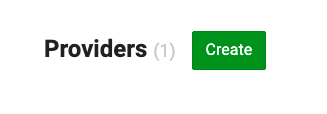
Use Acquire as the name of the provider and click 'Create'. Then click on 'Create a Messaging API channel'.
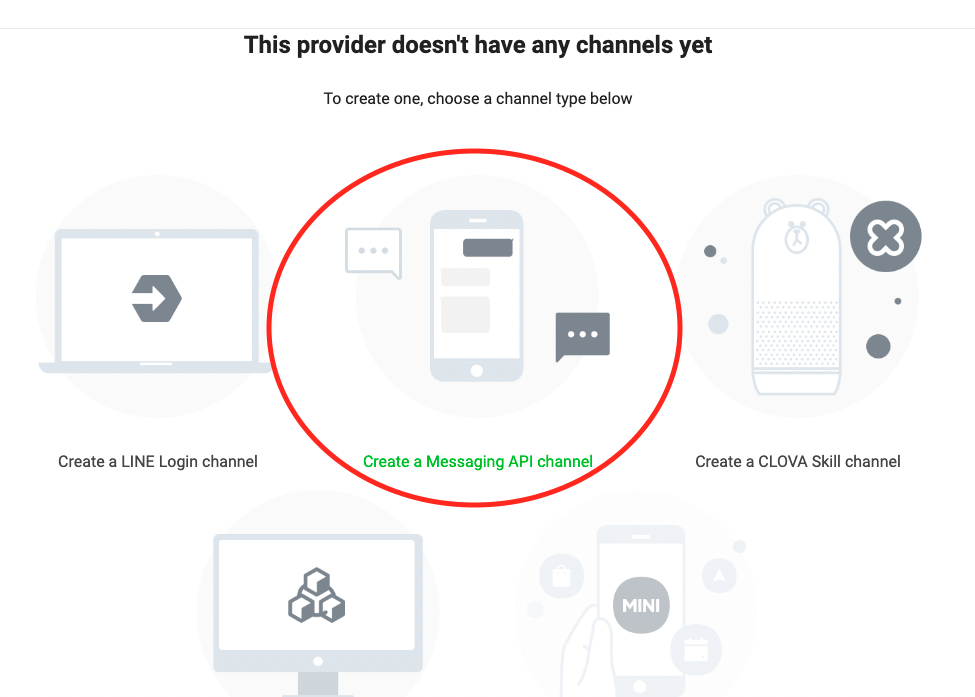
In the next screen, make sure Channel Type is 'Messaging API' and Acquire is selected in the Provider field.

Now, scroll down and fill in the necessary fields to create a channel.
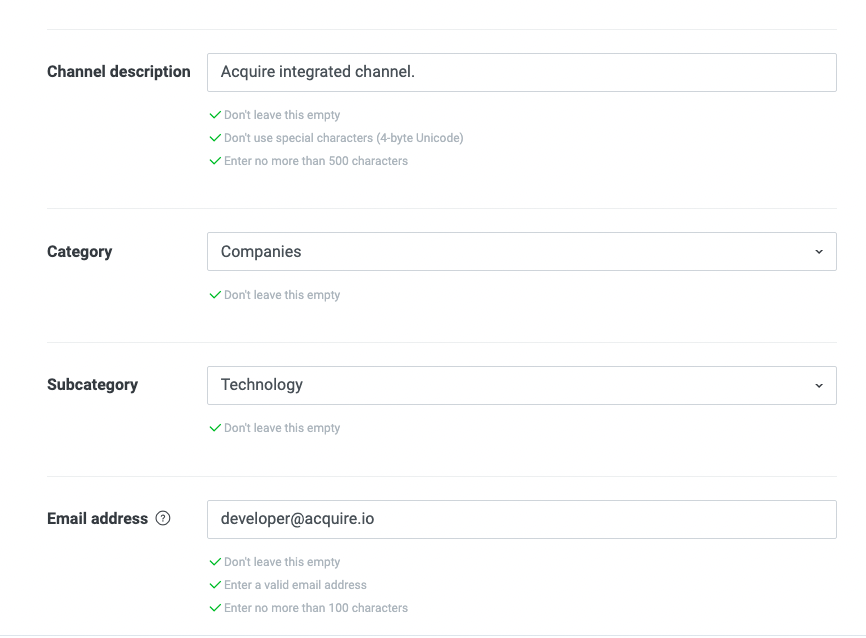
At the bottom, check the boxes to agree with Line’s Terms of Use and click on 'Create'.
You've now set up your Line Messaging Channel.
From here, you'll need to gather the channel details to connect Line with Acquire. Copy the following:
- Channel ID
- Channel secret
- Channel access token (long-lived)
To get Channel ID and Channel Secret Key, go to 'Basic Settings'.
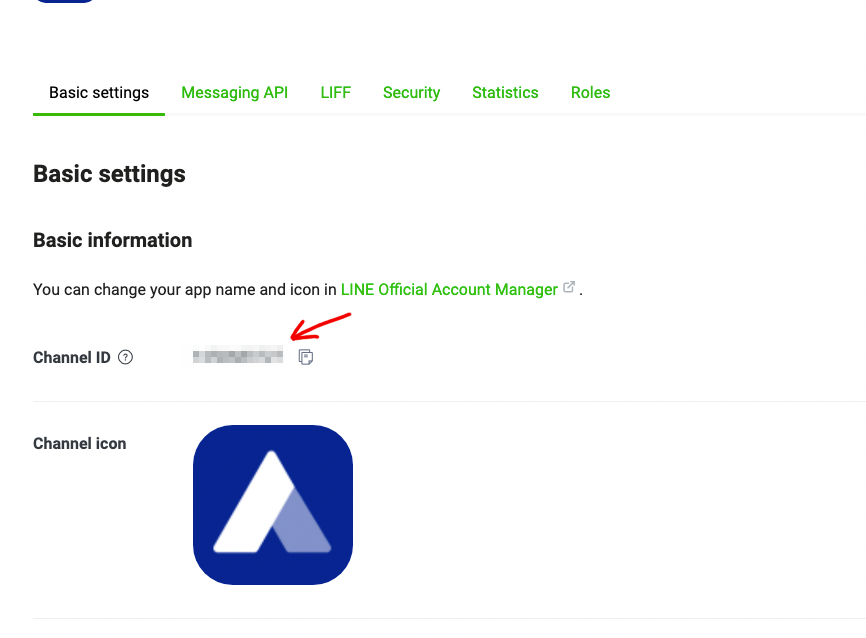
The Channel ID in Basic Settings

The Channel Secret in Basic Settings.
To get the Channel access token (long-lived), go to the Messaging API tab. Click on 'Issue' and enter "0" hours so that you get a non-expiring token if prompted.

Your channel access token may already be issued when you first create the channel. By default, token are set to 0 hours.
Integrating Line
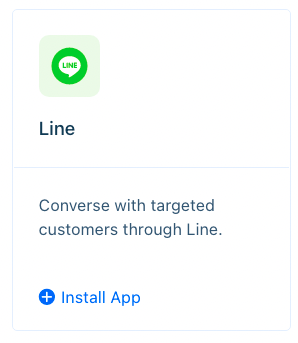
In the Line app settings, you'll be prompted to add your channel name, ID, secret, and access token. While on this screen, click 'Copy Webhook URL' and keep it somewhere safe as you'll need it in the next step.
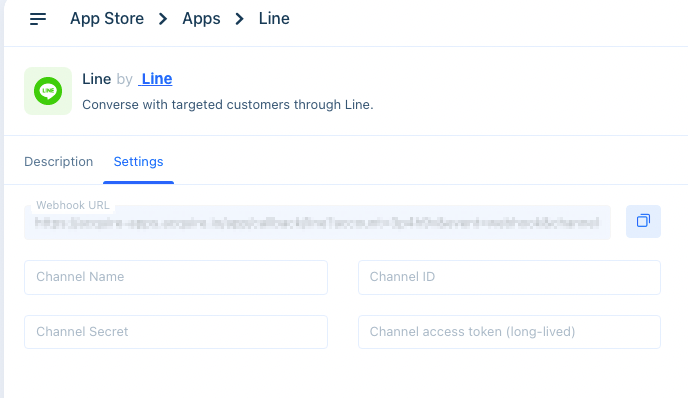
Open your Line developer account again and navigate to the Messaging API settings. Disable 'Auto-reply messages' and 'Greeting messages'. Then, click 'Edit' under Webhook settings.

Paste in your webhook URL from Acquire, then click 'Update'. Next you'll need to click 'Verify' to confirm the webhook. Toggle on 'Use Webhook' and make sure you see the word 'Success'.
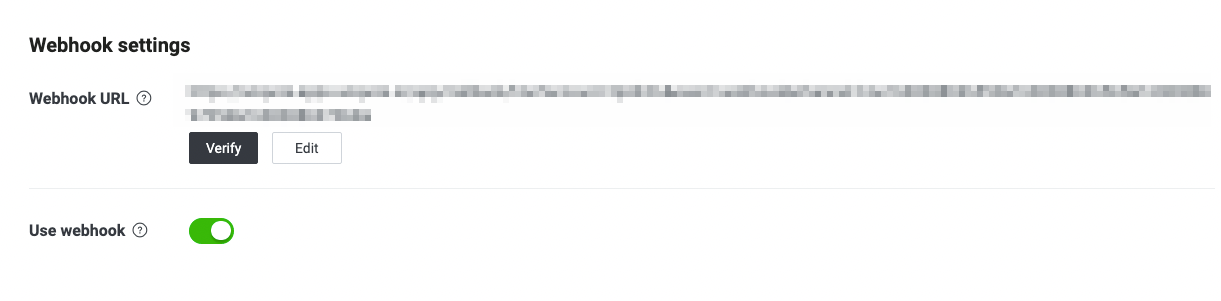
Once you've entered the information, you should share your app with visitors via the QR code.
Deploying Your Line Bot
Whether or not you've built a bot with Line, you should share the QR code with visitors so they may interact with your app and agents. To share your bot with other users, scan the QR code in your Line app to add the channel. Click on 'Allow' to give permission if asked.

You may share the QR code with visitors to start a Line conversation.
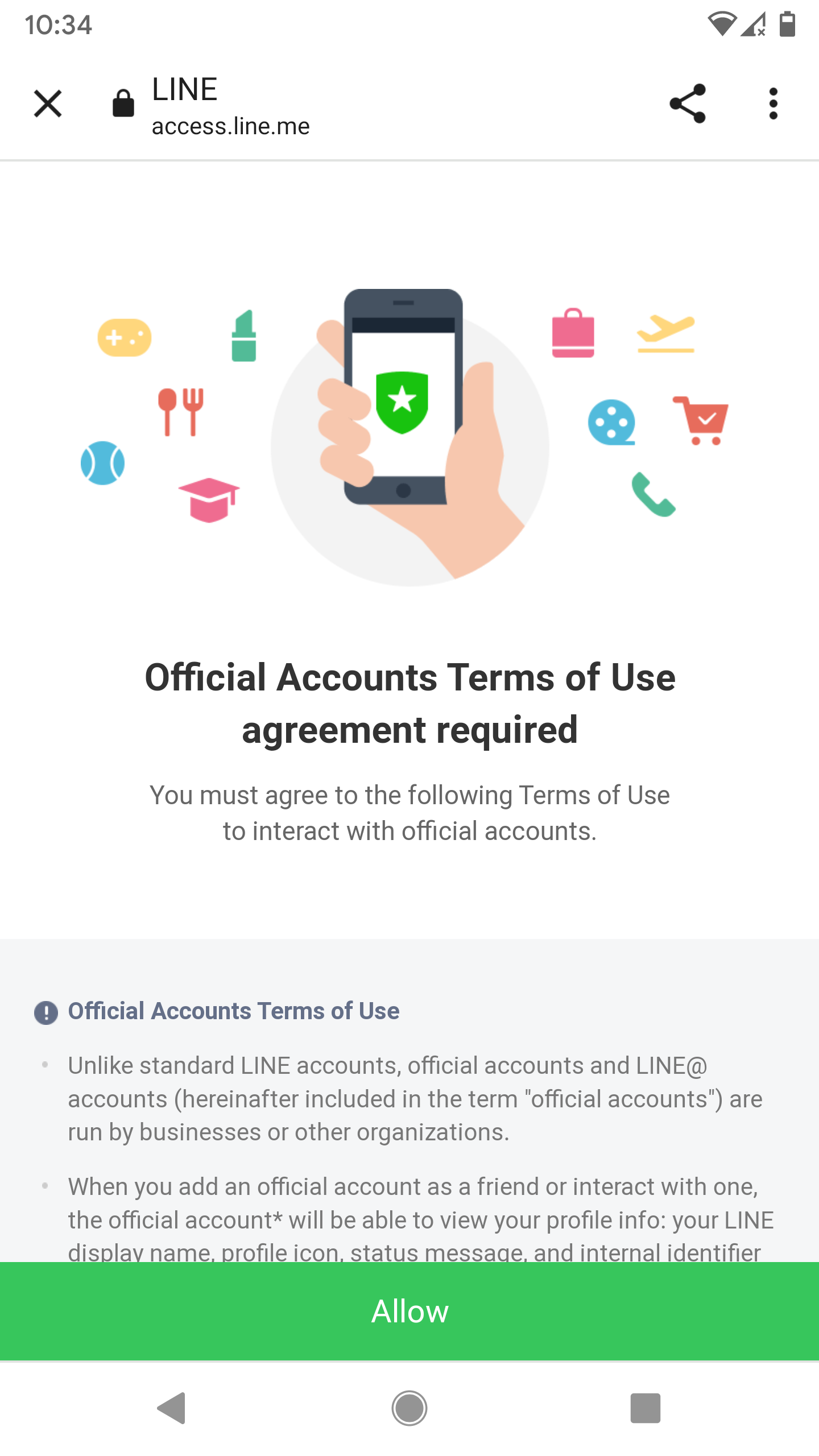
Now when you receive messages in Line, you can view and respond to them right from Acquire.
Using Line
Now, when a visitors messages your app through line, you'll receive a message in Acquire. Please note that stickers are not supported in the Conversation timeline.
Uninstalling Line
Need to uninstall? Go to the App Store and click on the three dots (‘...’) on the Line tile and select ‘Uninstall’. The application will be uninstalled. If you want to reinstall the application after installing it, you may need to request another Channel access token.
Having trouble? Reach out to support@acquire.io.
Was this article helpful?


