Integrations
HubSpot
We're taking a deeper look at some of our integrations, including this one. In the meantime, some of the functionality described here may not work as expected. Thank you for your patience.
Manage and update HubSpot contacts right from Acquire. This integration enables real-time creation and syncing of contact records, interactions, notes, and transcripts into HubSpot.
In this article:
- Installing the HubSpot Integration
- Creating & Syncing Contacts
- Editing or Uninstalling HubSpot
Installing the HubSpot Integration
Start by opening the Acquire App Store. Choose the CRM category and click 'Install App' under HubSpot. On the next screen, review the app permissions and click 'Authorize Access'.
Next, you'll be prompted to enter your HubSpot admin credentials. Click 'Grant Access' on the following page, then choose the HubSpot account you want to connect to Acquire.
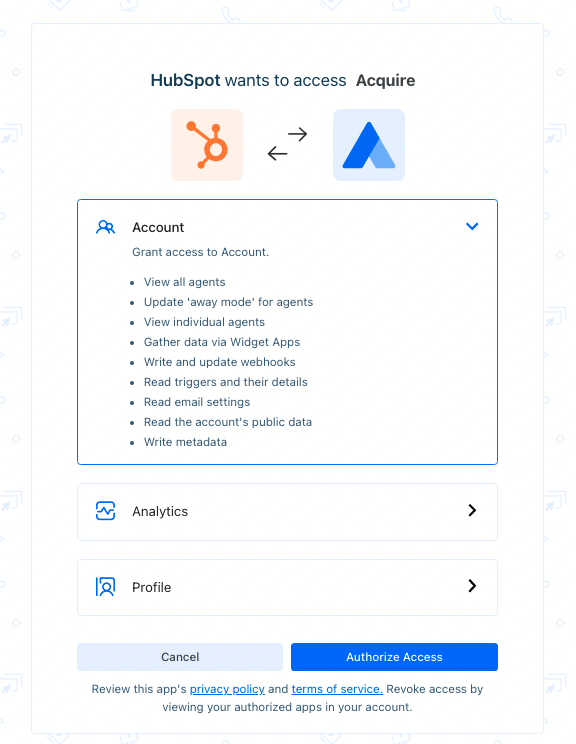
Then you'll be redirected back into the HubSpot integration settings in Acquire to set up field mapping. Review the automatic selections, making any desired changes, then click 'Save Settings'.
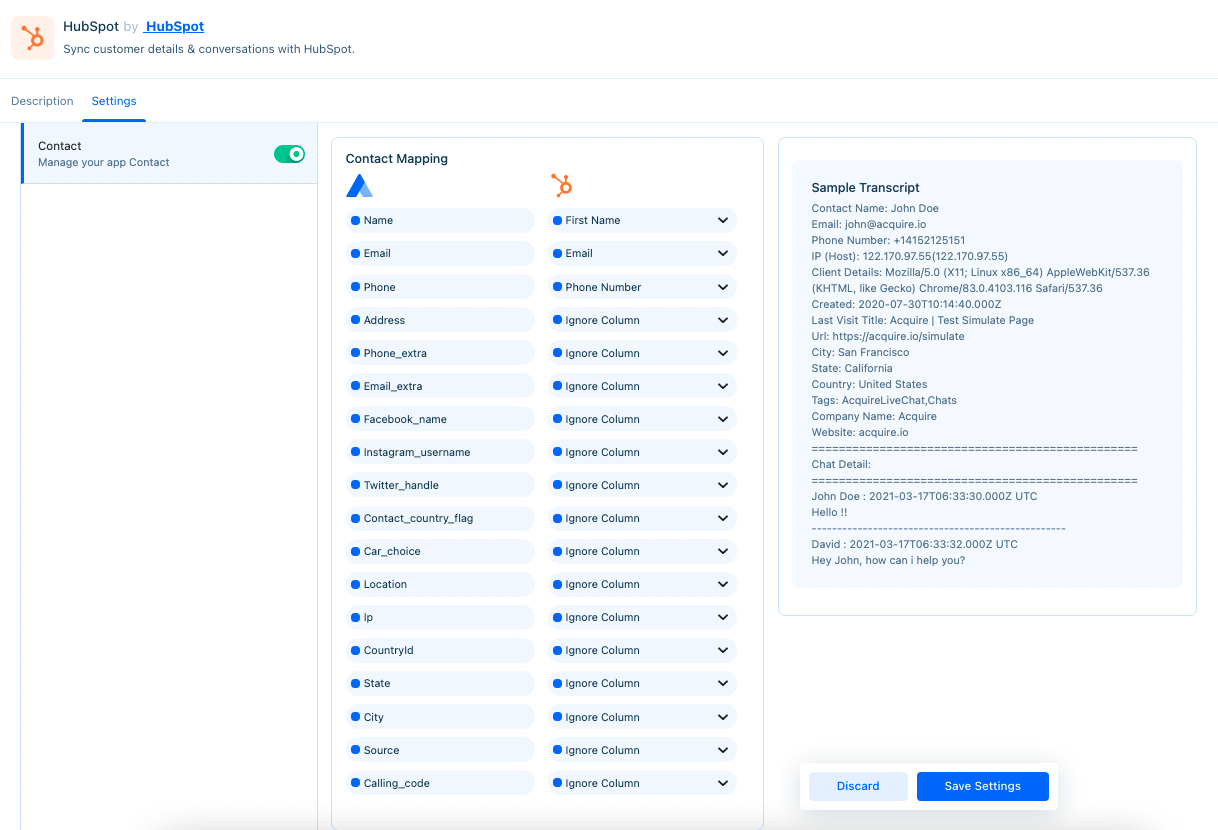
The left panel shows a preview of a sample transcript based on the current mapping.
Creating & Syncing Contacts
Contact details can be manually synced to HubSpot from a conversation. In the conversation window, click on the HubSpot icon above the contact profile. Then click 'Create Contact' or 'Update Contact' to send the profile details and chat transcript into HubSpot.
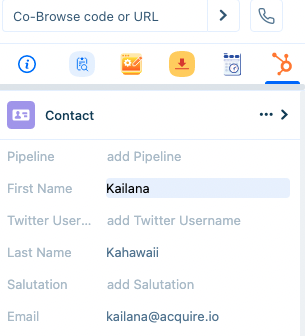

Additionally, when a chat is closed, contact details will automatically sync to HubSpot. To view the customer data in the HubSpot dashboard, under the Contacts section. You can view the chat transcripts under the Contacts > Note section.
Editing or Uninstalling HubSpot
Need to make changes to the mapping? Go to the App Store and click on the three dots (‘...’) on the HubSpot tile and select ‘Edit’. You’ll be able to make changes to the mappings in the 'Settings' tab.
Need to uninstall? Go to the App Store and click on the three dots (‘...’) on the HubSpot tile and select ‘Uninstall’. The application will be uninstalled.
Need help? Check out HubSpot's Help Docs or contact us via live chat or email us at support@acquire.io.
Was this article helpful?


