Integrations
Google Meet
We're taking a deeper look at some of our integrations, including this one. In the meantime, some of the functionality described here may not work as expected. Thank you for your patience.
Use the popular virtual platform, Google Meet, to connect with visitors. While conversing with a visitor, you may share a Google Meet link to start a video call from the Dashboard.
In this article:
- Installing Google Meet
- Using Google Meet
- Editing or Uninstalling Google Meet
What you'll need:
- A Google account with
Installing Google Meet
Go to the App Store > Widget Apps > Google Meet. Click ‘Install App’. Review the app capabilities and click ‘Install’. On the next screen, review the permissions and access levels, then click ‘Authorize Access’. You’ll be redirected to finalize the authorization in Google before returning to Acquire.
Using Google Meet
During a conversation, agents can push the Google Meet link into a conversation by clicking on the widget apps icon in their chat window and selecting Google Meet.
From the Dashboard, locate the left toolbar and click on the Apps button.

Select 'Google Meet' from the drop-down menu.
Now, when the agent and visitor click on 'Join the Call', they'll be in a Google Meet call.
Editing or Uninstalling Google Meet
When you need to edit the link for your Google Meeting, go to the App Store and find the Google Meet tile. Click on the three dots ('...') and select 'Edit'.
From the 'Setting' tab, you may change the meeting link.
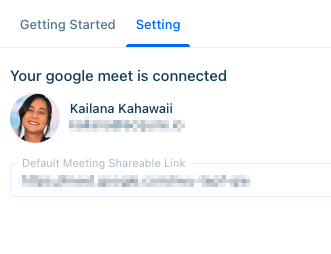
If you would like to uninstall, click the three dots ('...') and select 'Uninstall'.
Having trouble? Reach out to support@acquire.io or check out Google Meet Help.
Was this article helpful?


