For Operators
Updating Your User Profile
Customize how your profile appears to visitors and your colleagues by updating your User Profile.
In this article:
- How to Change Your Profile Picture
- How to Change Your Display Name
- Profile Sections
Navigate to Settings > Account Settings > Profiles to make changes to your profile.
How to Change Your Profile Picture
Note: Not all instances of Acquire will have profile pictures enabled in the Web Widget. However, we still recommend adding a photo so your colleagues can quickly see who has interacted with a contact in the past.
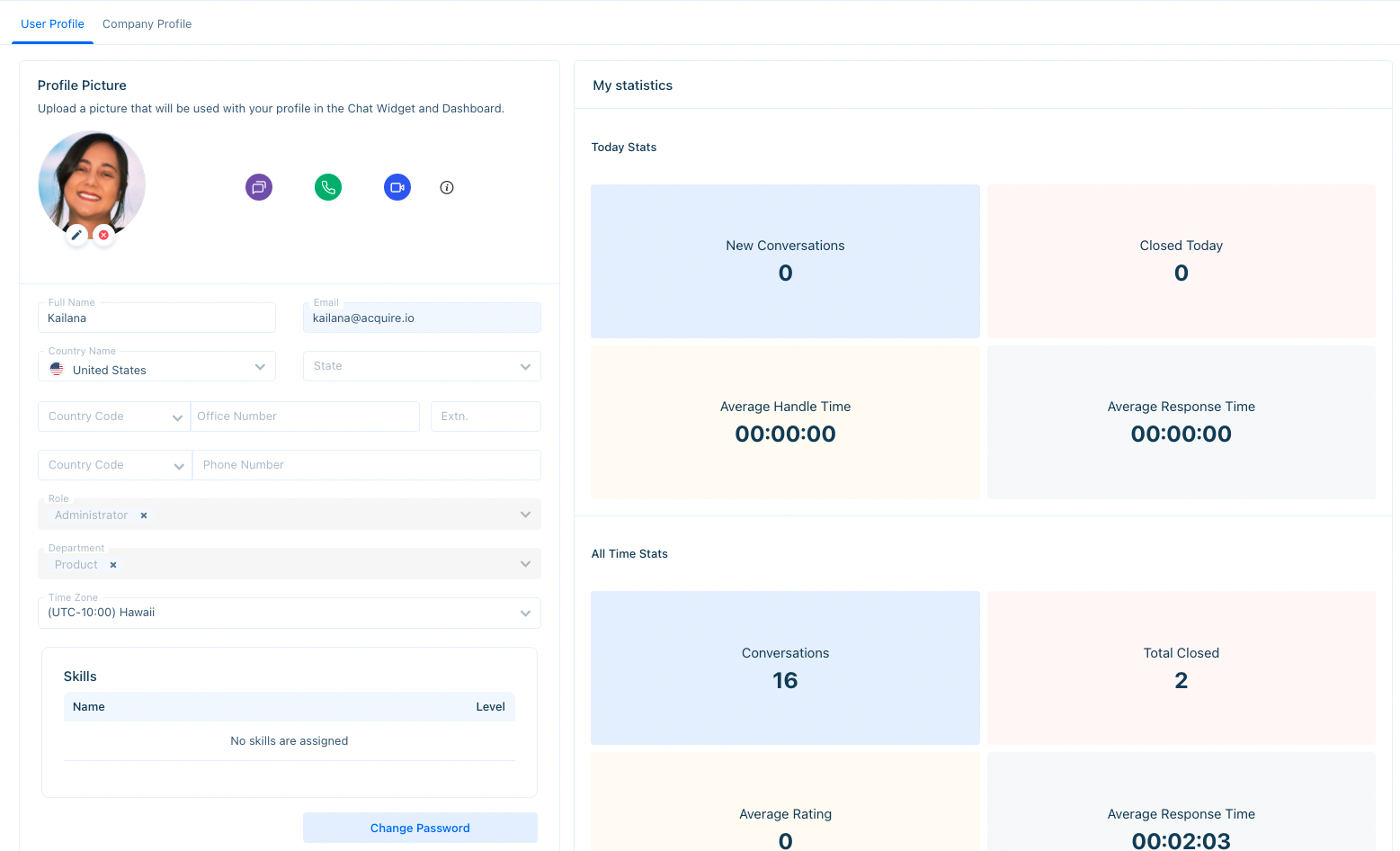
To add or update your profile picture, click on the pencil icon and upload a file from your computer. The max file size is 2MB.
We recommend using a high resolution photo that focuses on your face; preferably a headshot. Uploading a square-cropped image will look better.
How to Change Your Display Name
Your display name will show when you are interacting with visitors. You may update this in the Details section to use your preferred name (for example,“Sam” instead of “Samantha”).
Your team might have guidelines for customer-facing photos and display names, so we recommend you double-check with your Acquire administrator before making any changes.
Profile Sections
Social Media Share Links
To the right of your profile photo, you'll notice icons. Click on the chat, phone, or video icon to copy a link to the clipboard. This links may be shared with visitors. Once the visitor enters the link, they'll be able to connect with you via a chat, phone, or video conversation. Learn more about social media share links→
Contact Information
Below your photo, you'll see spaces to input your contact information. Only account administrators will be able to view this information.
Department, Role, and Skill Information
Below the contact section is the role and department section. If you have administrative access, you may change this information from the profile. If not, please contact an administrator to change it for you. Learn more about managing departments, users, and roles→
My Statistics
Depending on your screen size, you'll see your daily and overall statistics to the right of the profile or below it.
Was this article helpful?


