For Operators
FAQ: How do I reset my password?
Forgot your password or need to change it? Here’s a few steps you can take to reset your password.
Step 1
On the login screen, select ‘Forgot Your Password’.
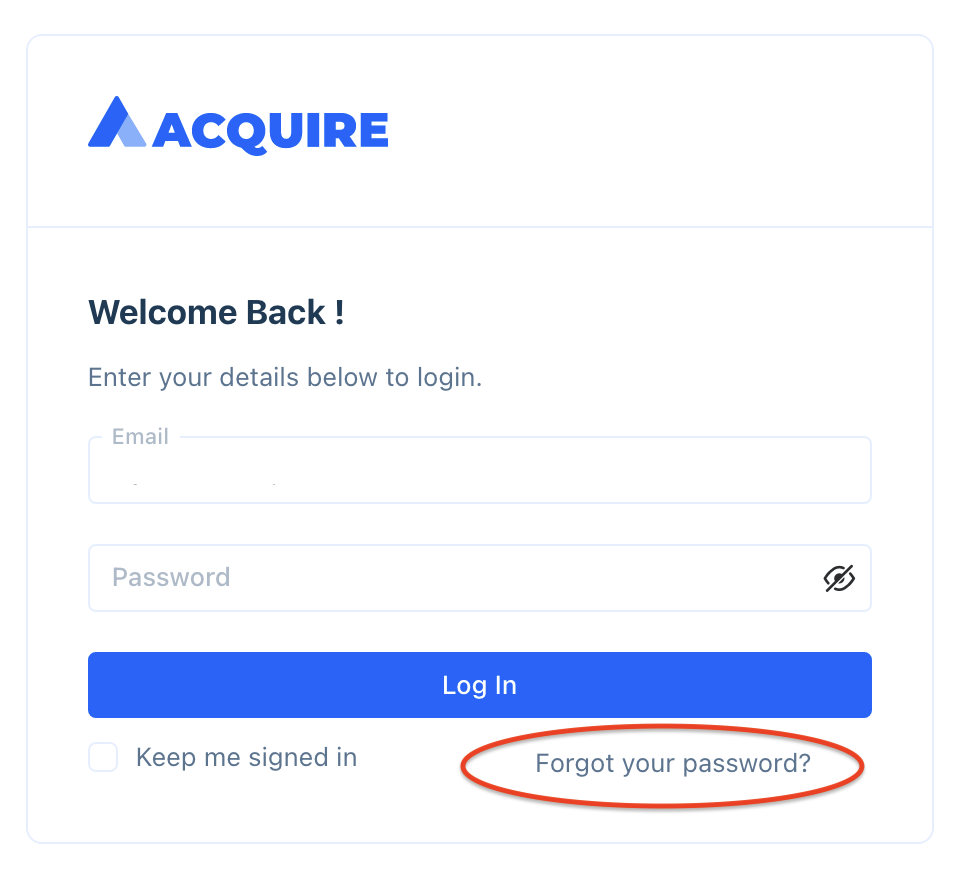
Step 2
Type the email address you used to register with Acquire, then hit ‘Send’. If your email is registered with multiple accounts, you’ll also need to provide the account ID.
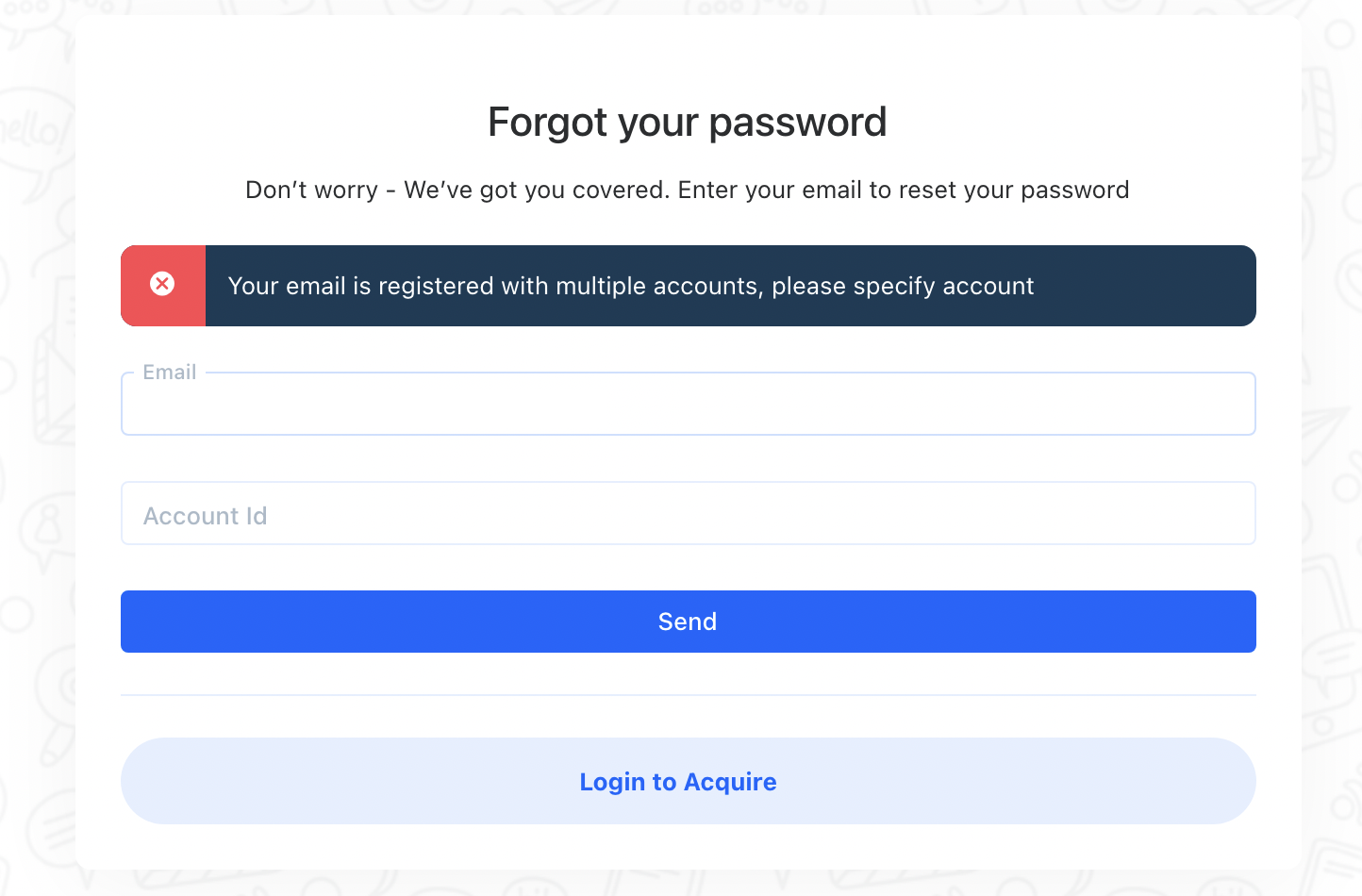
Note: If your Acquire account URL is https://abc123.acquire.io, then your account ID is abc123.
Step 3
After submitting your email (and account ID if using multiple accounts), check your email. You should have received an email from no-reply@acquire.io. Click on the link in the email to reset your password. This link will expire after two hours.
You’ll be redirected to Acquire to set up a new password.
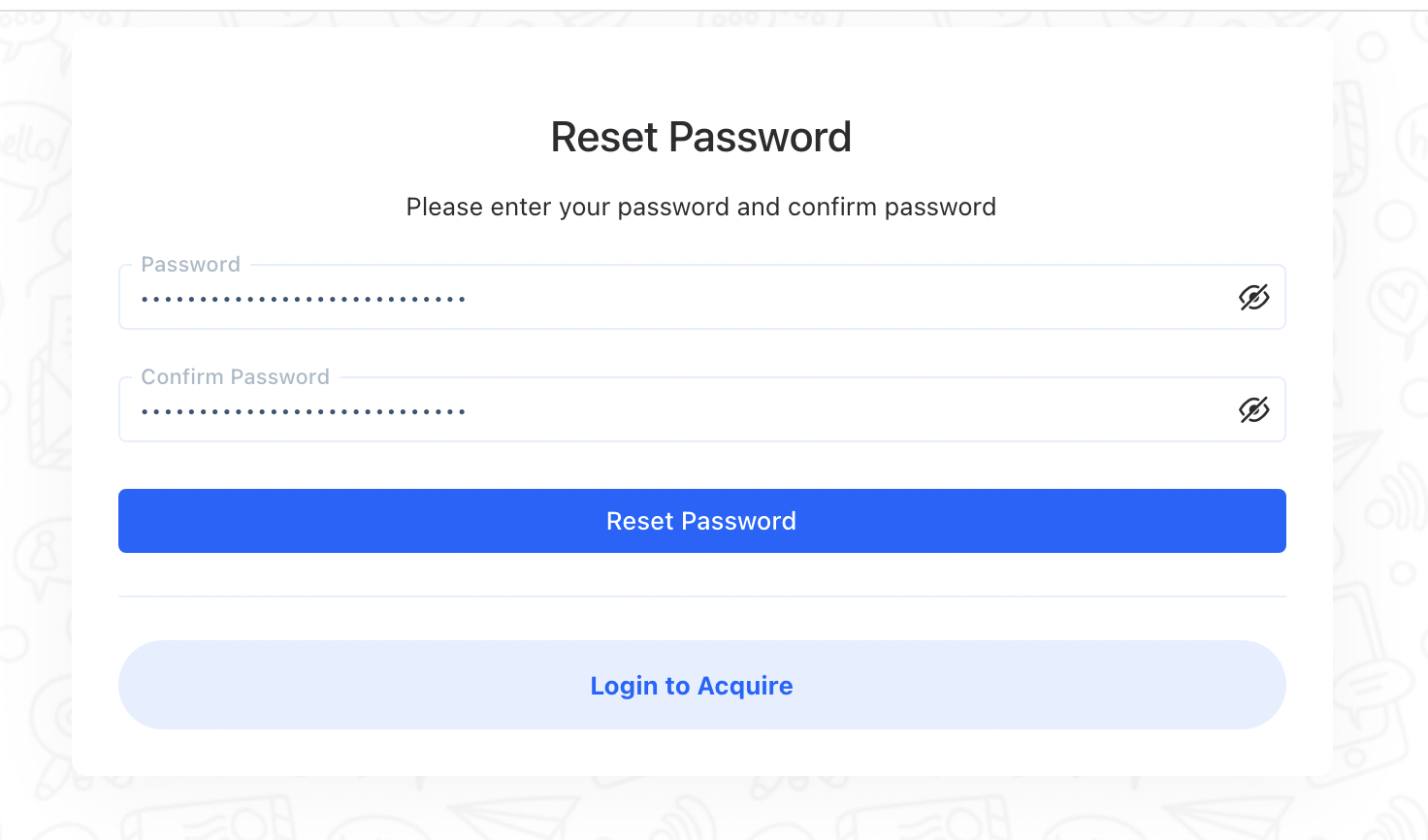
Create a new password. Passwords must contain at least 1 lower case letter,1 upper case letter,1 number, and 1 special character. After resetting your password, you’ll be prompted to log back in to Acquire. Log in using your new password.
If you have two-factor authentication enabled, you will need to submit the code delivered to your email account or SMS before logging in.
Still having trouble? Reach out to your administrator or contact support@acquire.io.
Was this article helpful?


