FAQ: Can I start a cobrowse session with the click of a button?
Yes!
There are a couple ways to create this functionality:
- Editing Your Codebase
- Making the Widget Cobrowse-Only
Editing Your Codebase
In order to start a cobrowse session via a button, you’ll need access to your website’s codebase.
To start a cobrowse session with a button click, attach the following code to your button’s on-click event:
"acquireIO.startCoBrowseCodeBox()"
Note: The widget must be installed on the same page as the button.
Now, when a visitor clicks on the button, they’ll receive a code.
The visitor should share this code through a chat, audio, or video call. Once an agent receives this code, they may input it into the cobrowse code field on the Dashboard.
Then, the agent may select ‘Request User Cobrowse’ or ‘Silent Cobrowse’.
If the visitor accepts, both parties will begin a cobrowsing session.
Making the Widget Cobrowse-Only
If you won't be using the widget for chats or anything else, you may set the widget to give the visitor a cobrowse code. Please note, in order to share this code, the visitor will have to submit a form on your website or email that code to an agent.
To enable a cobrowse-only widget, go to Settings > Cobrowse Settings. Ensure that the Cobrowse-Only Widget option is enabled by clicking the toggle so that it is active (green, right).
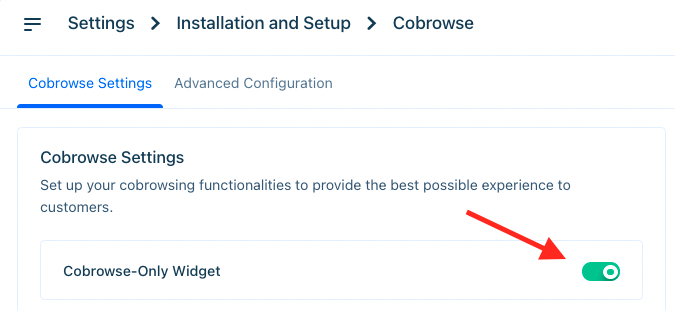
Now, when a visitor clicks on the launcher, a code to cobrowse will appear. Once the visitor shares this code with an agent, a cobrowse session may begin.
Need more support? Reach out to success@acquire.io.
Was this article helpful?


