Analytics
Knowledge Base Analytics
You’ve published articles. Now, it’s time to see your visitor’s reactions. Go to Analytics > Knowledge Base to get started.
In this article:
- Understanding Overview
- Learning from Searches
- Using All Categories
- Viewing Your Article Stats
Understanding Overview
The Overview graphs provide a high-level look at article performance and viewer reaction. Use the dropdown menu at the top right to toggle between day, month, and yearly report data.
See the total amount of:
- Published Articles
- Views
- Reactions
- Comments
At the bottom of the chart, you’ll see the total Negative and Positive responses.
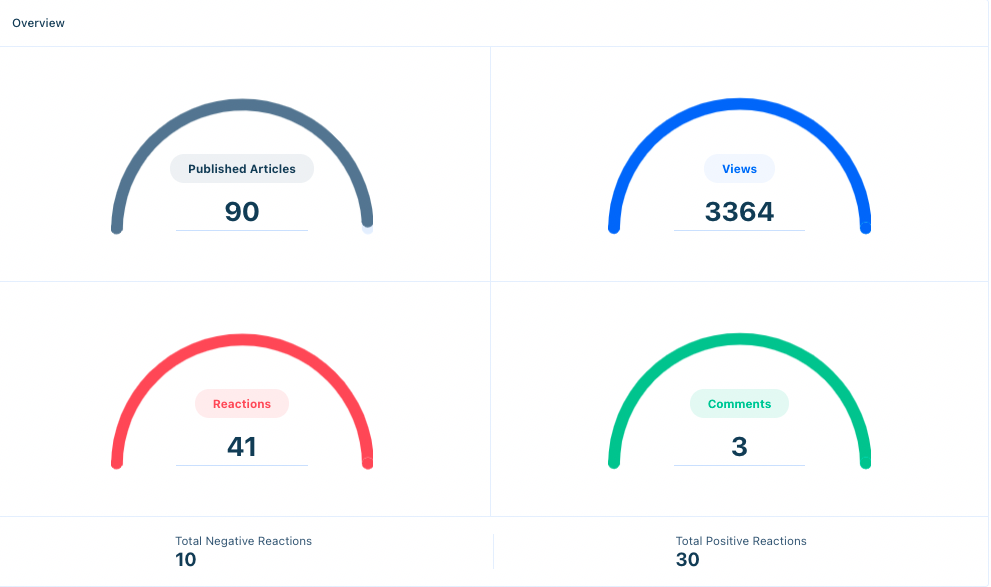
Learning from Searches
Every time a visitor conducts a search in your Knowledge Base, that query is recorded. Use the Searches graph to analyze success rates. Explore the Most Popular Searches graph to see what your visitors are searching for.
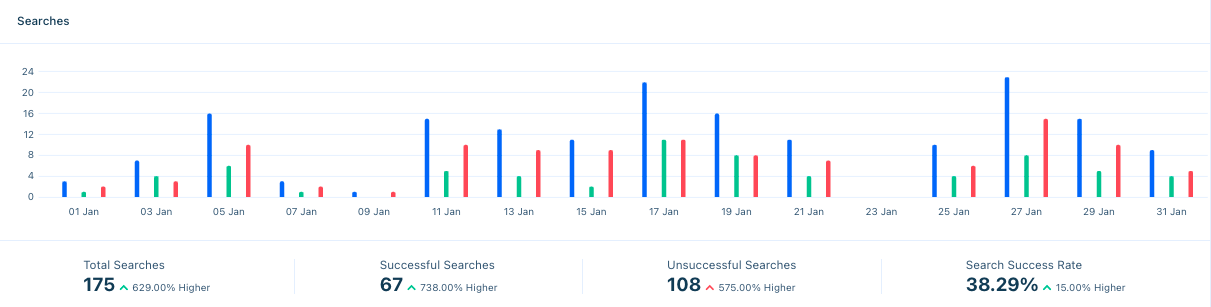
The Searches graph shows:
- Total Searches: the left-most, blue bar. The number of searches made in that time.
- Successful Searches: the middle, green bar. The number of searches that yielded results.
- Unsuccessful Searches: the right-most, red bar. The number of searches that yielded no results.
- Search Success Rate: below the graph, see the rate of successful searches to unsuccessful searches
Hover over a section to see information for that time.
The Most Popular Searches graph contains the top 15 queries over a given time. Use this data to expand your Knowledge Base and spark marketing insight.
Using All Categories
See your most popular categories, or the ones that receive the most feedback, in the All Categories Reporting section. Sort articles by views, positive feedback, or negative feedback by clicking on the caret buttons.
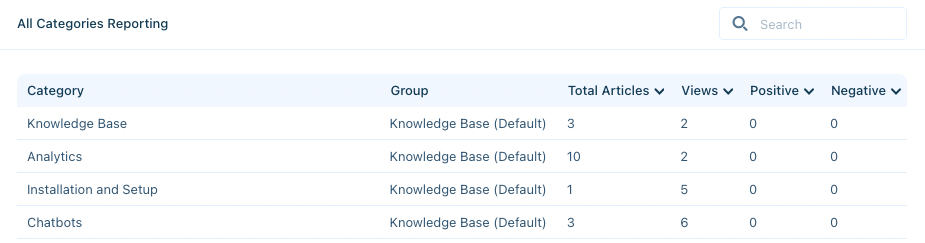
Understanding which categories your audience frequents may help you identify the sort of content you want to prioritize and even the products and features that are popular.
Viewing Your Article Stats
In the All Questions Reporting chart, you’ll see a breakdown of your articles, including the amount of positive and negative reactions from your viewers. Articles appear in alphabetical order by title. Sort articles by views, positive feedback, or negative feedback by clicking on the caret buttons.
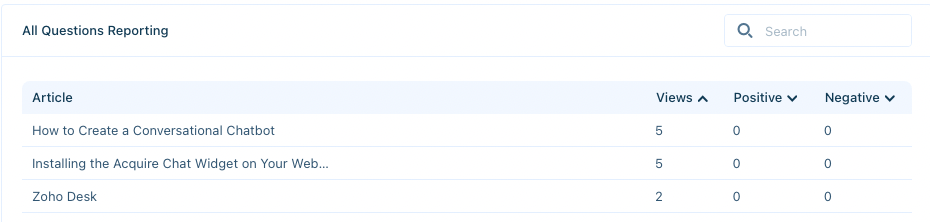
Quickly find your most popular articles.
Use these reports to make decisions about which articles are helpful to visitors and which ones might need to be improved.
Was this article helpful?


