Knowledge Base
FAQ: How do I pull up Knowledge Base articles in the widget?
You’ve created a great Knowledge Base, and now you need to share it with your customers. Besides navigating you Knowledge Base, visitors may also pull up articles right in the widget. We’ll explore the ways that visitors and agents can use to read articles and get up to speed quickly.
In this article:
- Installing and Displaying Article Search
- Using an Article Suggestion Tool
- In a Sequence Bot
- In a Conversational Bot
- Sharing Articles During a Conversation
- Using Chatbot Article Selection
Installing and Displaying Article Search
To display the Article Search app in your widget, you’ll first need to install the Article Search app. You’ll find it in the App Store. Install the app by clicking on ‘Install App’ once you locate the Article Search tile. Then authorize the app.
Once installed, go to Settings > Messenger Setup > Widget Apps. Locate the Article Search app and click on ‘Push App to Widget’. A preview of the widget should appear. If it doesn’t, refresh the page.
Now, when your visitor interacts with the widget, they’ll see the Article Search. They’ll be able to search for articles while browsing the page.
Using an Article Suggestion Tool
Bots are great tools for connecting visitors with agents, booking demos, and sharing Knowledge Base articles. You have two options when it comes to building out your bot’s behavior. Use a Sequence Bot when you need a prescribed set of steps you want all visitors to follow. Use a Conversational Bot when you want the bot to respond to a visitor’s question, such as “where can I find out more about chatbots?”
In a Sequence Bot
Have visitors search for answers in a Sequence Bot by creating your own or using one of our templates. The ‘Know about us’ template connects visitors to chatbots and agents to help answer common inquiries. It may also be modified to perform a range of tasks.
Before you begin, you’ll need to install the Article Search app.
To get started, go to Chatbots > Sequence Bot and click on ‘Create New Sequence.’ You may choose a ‘Blank Sequence’ or choose ‘Know about us’.
In the new Sequence, add a new branch for our Article Search app by clicking on plus sign (‘+’) below the branch.
In a new branch, write helpful text in the dialogue box and then click on the ‘Add another action’ link. Select ‘Add Chat Widget’ and select ‘Article Search’ from the Choose Widget drop-down.
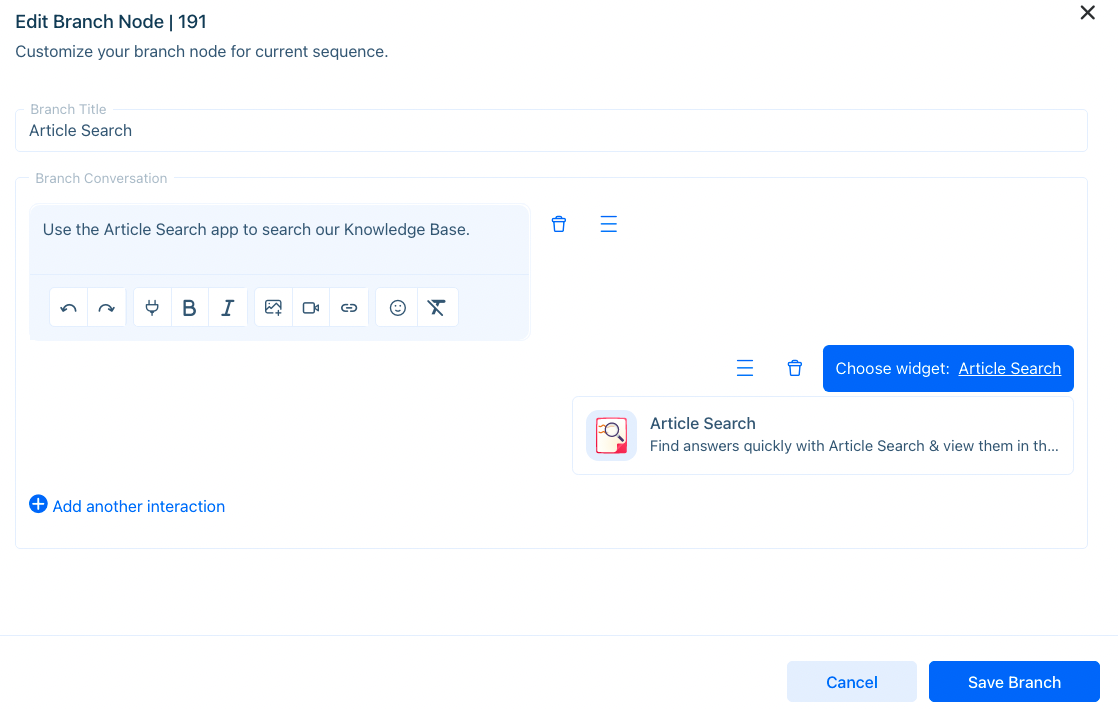
Create a better experience by giving your visitor many options.
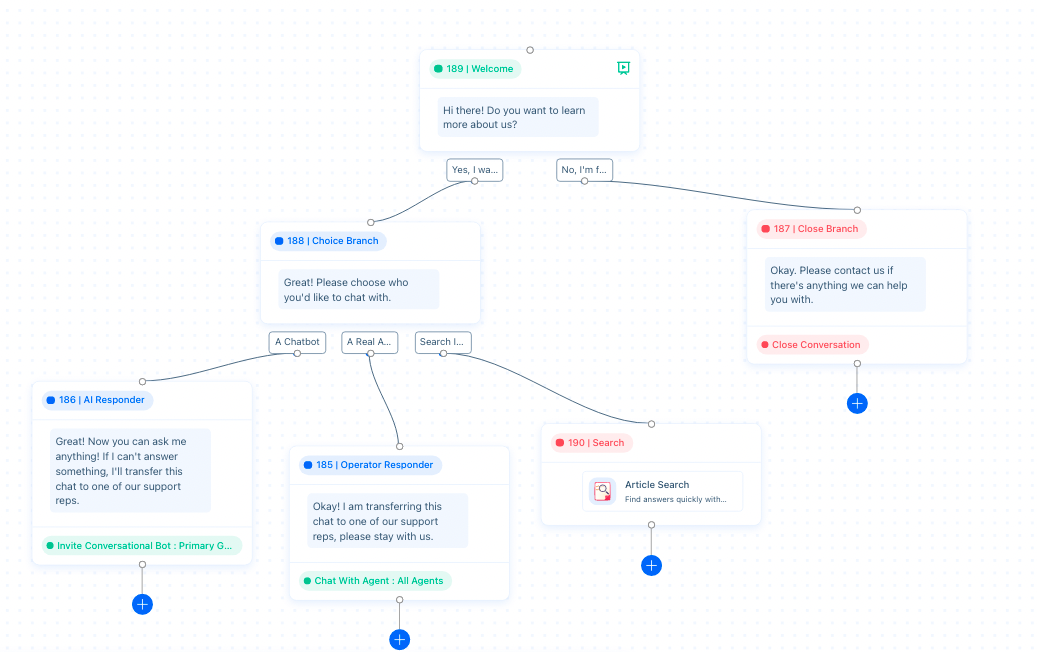
This sequence gives visitors options to use Article Search, chat with a bot, agent, or close the conversation.
In a Conversational Bot
Conversational Bots rely on visitor input to answer visitor questions.
Go to Chatbots > Conversational Bot and create a new question by clicking on ‘Add New Question’.
Activate ‘Enable Post Actions’ by switching it to green (right). Select ‘Apply Chat Widget’ from the Action drop-down and ‘Article Search’ from the Widget drop-down.
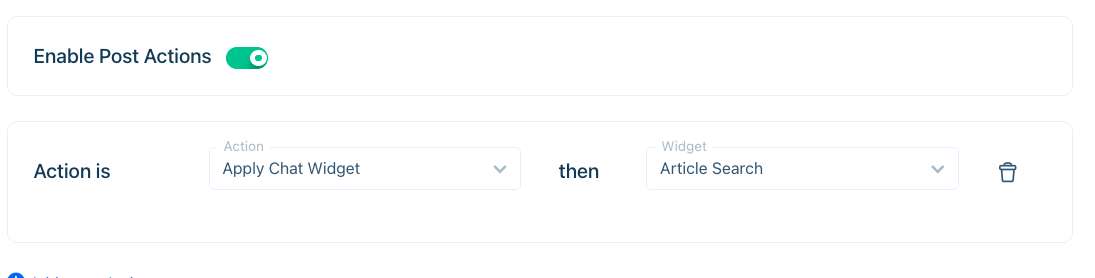
Save the question and set its status to ‘Publish’.
Sharing Articles During a Conversation
Need to give your visitor articles while in a conversation? Share Article Inserter or Article Search from the Dashboard.
Before getting started, make sure that Article Inserter and Article Search are installed.
Use the bottom left toolbar and click on the ‘Apps’ button. Then select Article Inserter to share a specific article or Article Search to enable the visitor to search for articles.
Using Chatbot Article Selection
During a conversation on the Dashboard, you may enable bots to suggest articles for your agents and visitors.
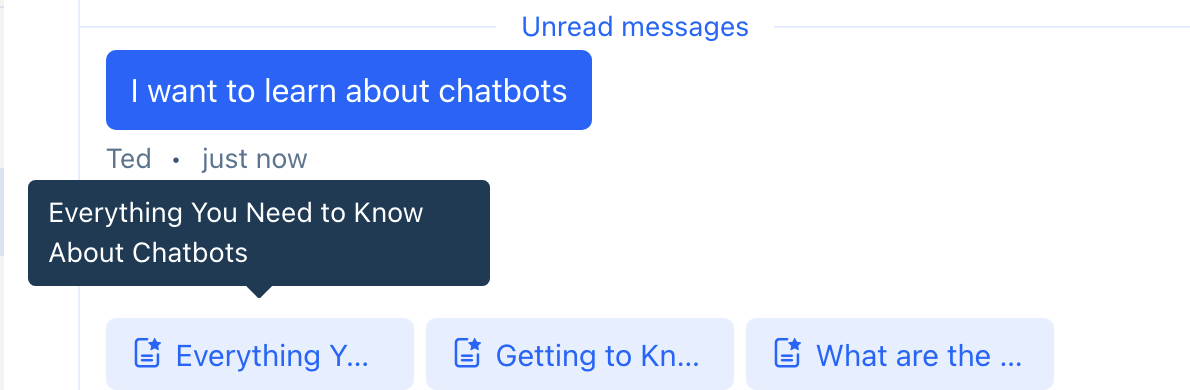
Step 1: Assign articles in your Knowledge Base
First, you should ensure that the articles in your Knowledge Base are set to ‘Assign to BOT’s suggestion’.
To quickly change the article’s status, check the articles you’d like the bot to share, click on the ‘Action’ button, and select ‘Assign to Bot’.
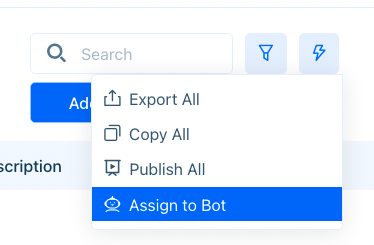
Step 2: Enable Conversational Bot smart suggestions
Once you’ve assigned the articles you’d like, go to Chatbots > Configurations. Ensure that ‘Smart Suggestions Operator (Trained Articles)’ is active (green, right).
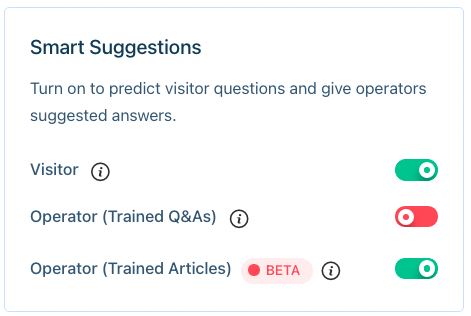
Step 3: Converse with a visitor
During a conversation, when a visitor mentions a keyword, the bot will suggest articles related to that keyword.
Hover over the article to read the title, and click on it to view the article in the profile pane or ‘Send’ to send it to the customer’s widget.
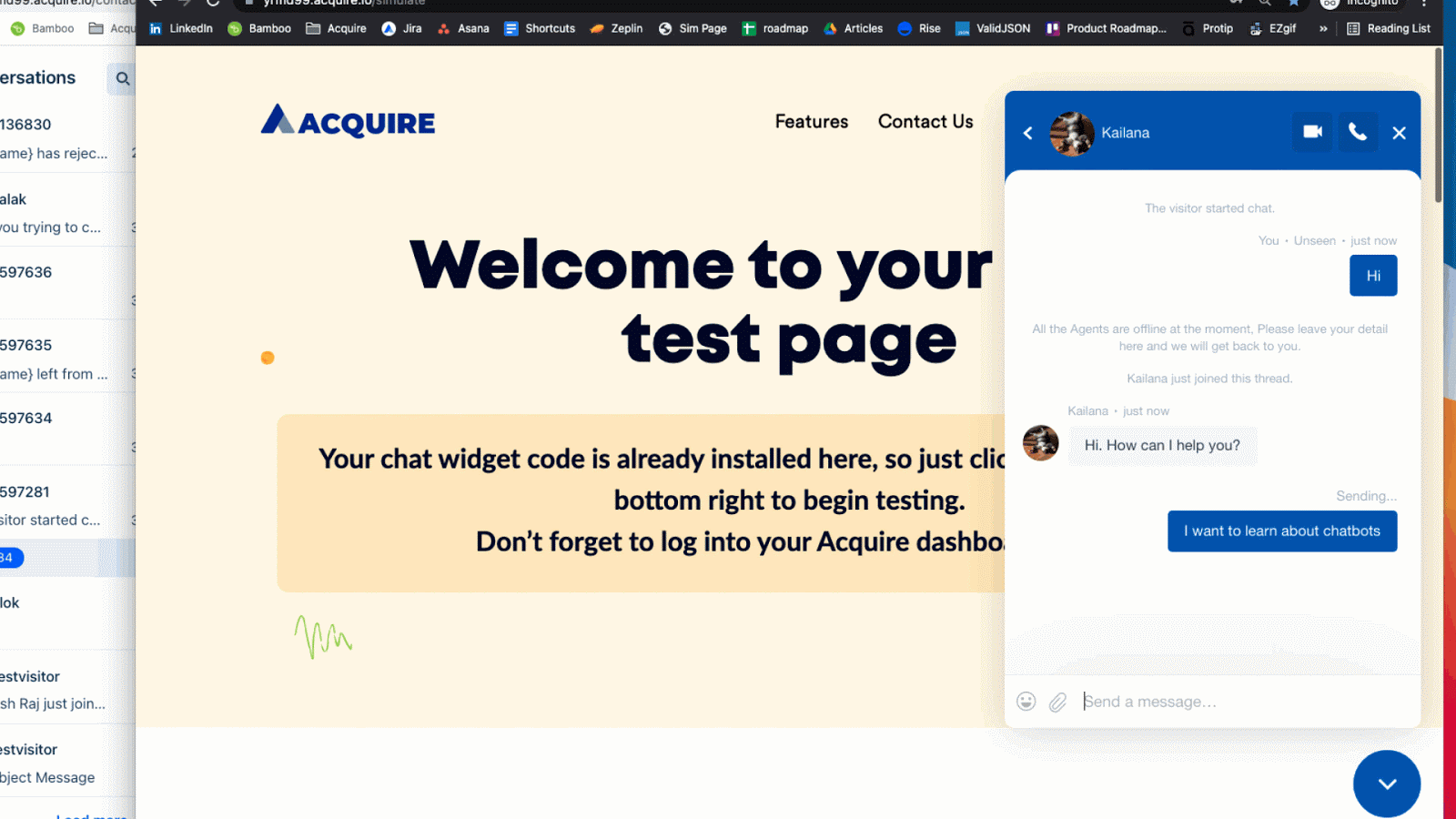
Send your message after sharing the article, or the suggestions will disappear.
Visitors may read the article by clicking on the ‘Go to article’ button.
Share Knowledge Base articles with agents and visitors and stay in the know about your product.
Was this article helpful?


