Integrations
Freshdesk
We're taking a deeper look at some of our integrations, including this one. In the meantime, some of the functionality described here may not work as expected. Thank you for your patience.
Manage your Freshdesk contacts and tickets right from the Acquire dashboard, no tab-switching necessary.
In this article:
- Installing the Freshdesk App
- Syncing Contacts & Tickets
- Viewing Contacts & Tickets in Freshdesk
- Uninstalling Freshdesk
Installing the Freshdesk App
Navigate to the Acquire App store, locate Freshdesk and click ‘Install App’. A pop-up window will appear with app information. After reviewing, click the 'Install' button.
On the next page, review the app permissions, then click the 'Authorize Access' button to confirm.
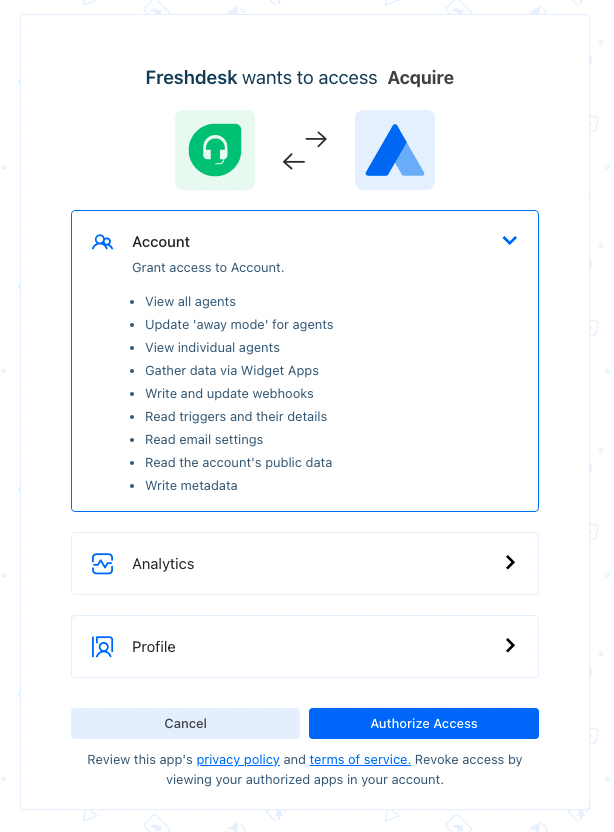
The page will redirect you back into Acquire to complete set up. In the Freshdesk app Setting tab, enter Freshdesk admin account credentials: Subdomain, Password, API Key, and Email.
After saving your credentials, the field mapping settings will load. Here you’ll want to review how fields map between Acquire and Freshdesk before saving.
Syncing Contacts & Tickets
Freshdesk contacts can be created and synced right from the conversation timeline in Acquire. In the conversation window, click on the Freshdesk logo above the contact profile. Next, click ‘Create Contact’ to send the contact profile data into Freshdesk.
When a contact is available in Freshdesk, the Ticket option will appear beneath the contact section of the Freshdesk tab within Acquire.
Viewing Contacts & Tickets in Freshdesk
Verify that the integration is working properly by logging into your Freshdesk admin account that is integrated with Acquire.
In the Freshdesk dashboard, open the ‘Contacts’ section and find the contact you created and synced from Acquire.
Next, review that fields are mapping properly by clicking into the contact. Chat transcripts are available to view under the 'Contact Tickets' section.
Uninstalling Freshdesk
Need to uninstall? Go to the App Store and click on the three dots (‘...’) on the Freshdesk tile and select ‘Uninstall’. The application will be uninstalled.
Was this article helpful?


