For Administrators
Updating Your Company Profile for the Chat Widget
The Company Profile in Acquire controls how your brand appears to users within your Web Widget. Customize your organization’s name, photo, and contact information in the Company Profile settings.
In this article:
- How to Change Your Profile Picture
- How to Change Your Display Name
Navigate to Settings > Account Settings > Profiles > Company Profiles to make changes to your profile.
Note: Only Acquire Administrators can edit your company profile.
How to Change Your Company Picture
To add or update your profile picture, click on the pencil icon and upload a file from your computer. The maximum file size is 2MB.
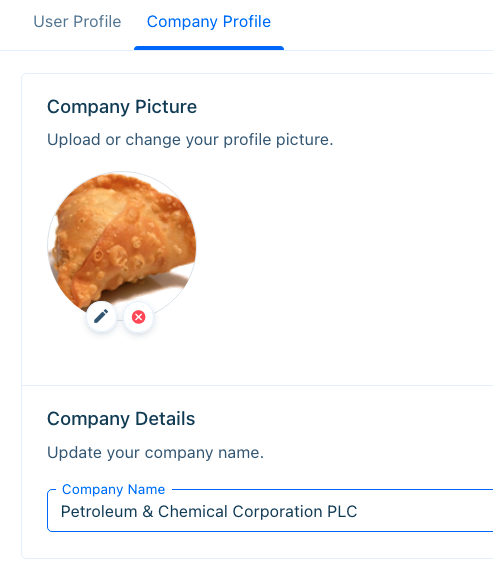
We recommend using a high-resolution
image of your logo or website favicon—JPG, PNG, and SVG files are supported. Circle or square-cropped images will work best.
Your company profile picture will show up in the widget provided the correct settings are enabled in Settings > Messenger Setup > Chat Widget > Advanced.
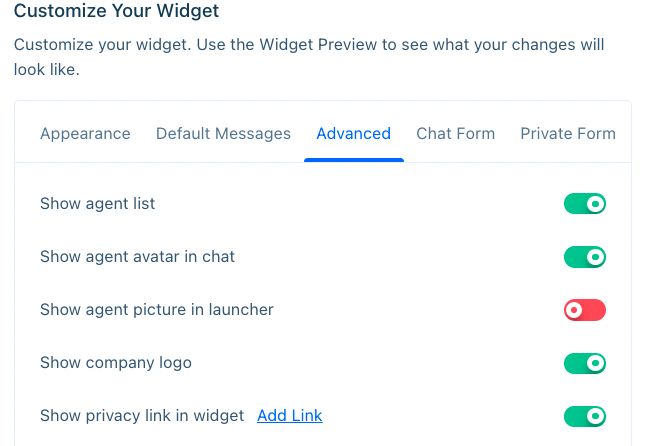
'Show company logo' should be enabled if you'd like the company profile to appear in the widget.
Once you've enabled the company logo, you may preview the picture in the live preview section in Chat Widget settings, or by visiting the simulate page.
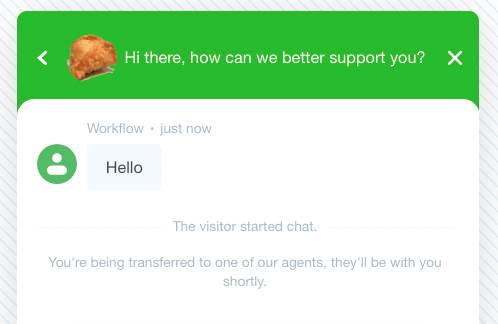
Company Details
Add the Company Name exactly as you want it displayed in the Widget. And there you have it. An on-brand widget on every page.
Was this article helpful?


